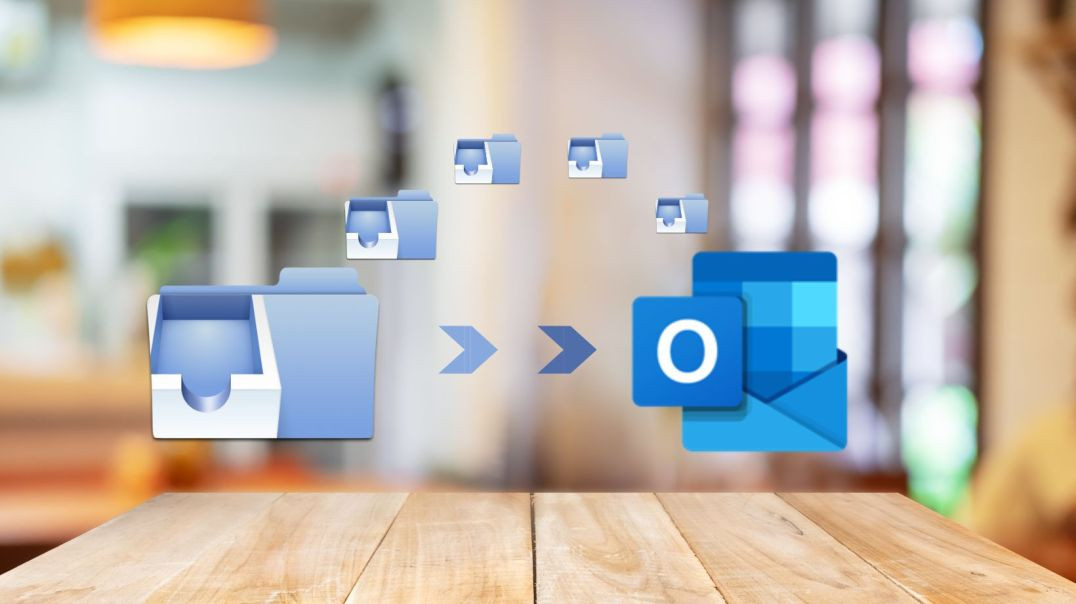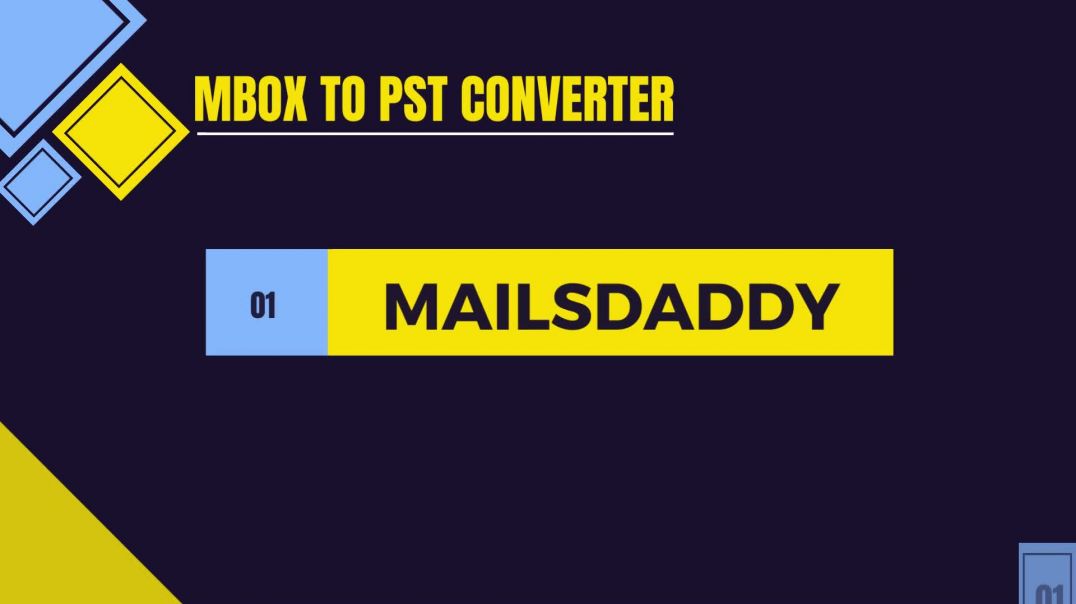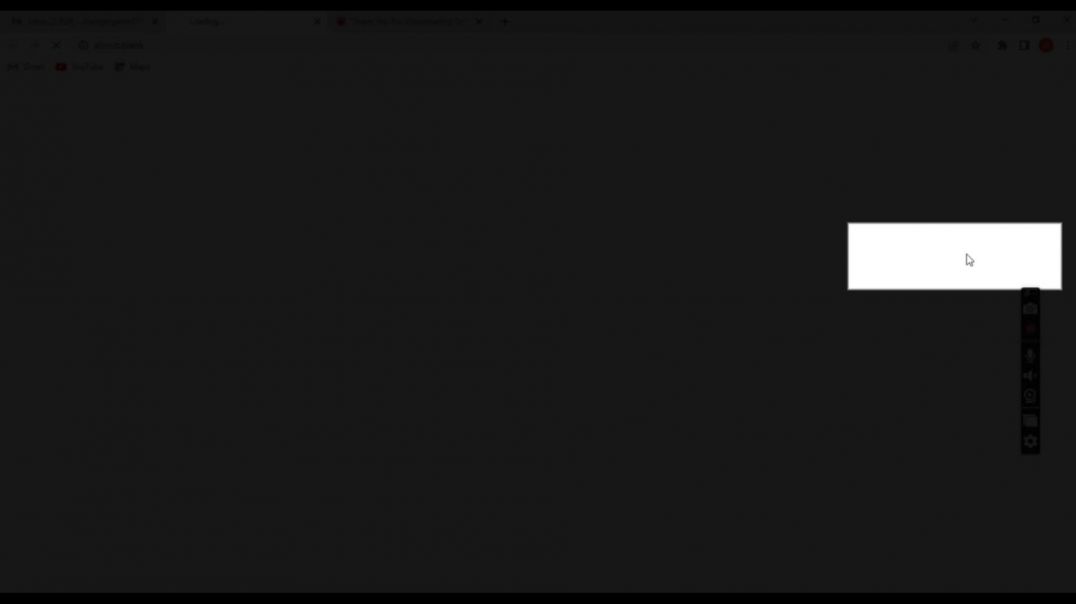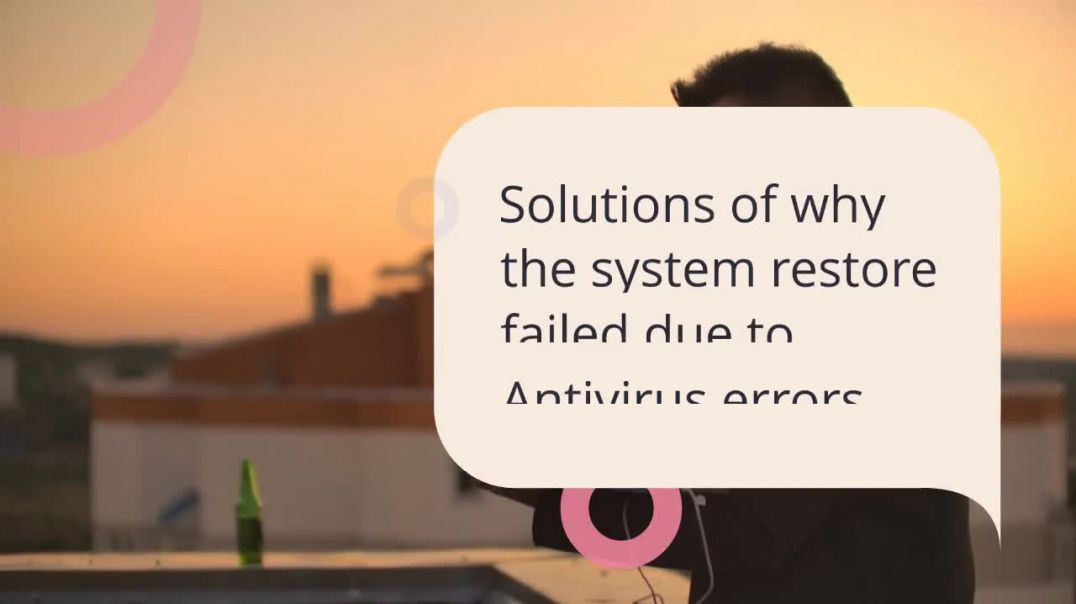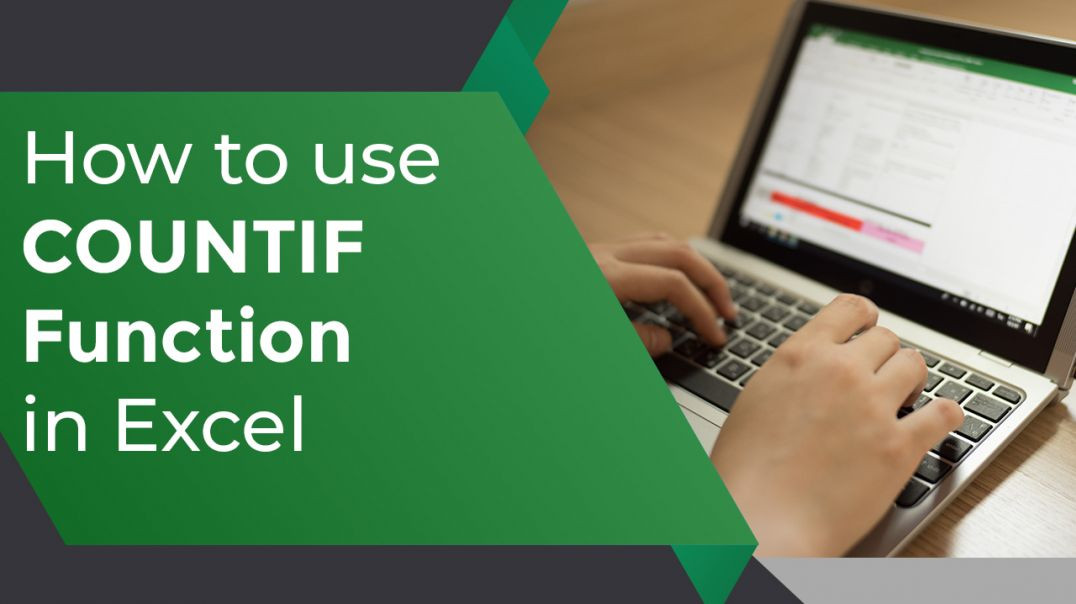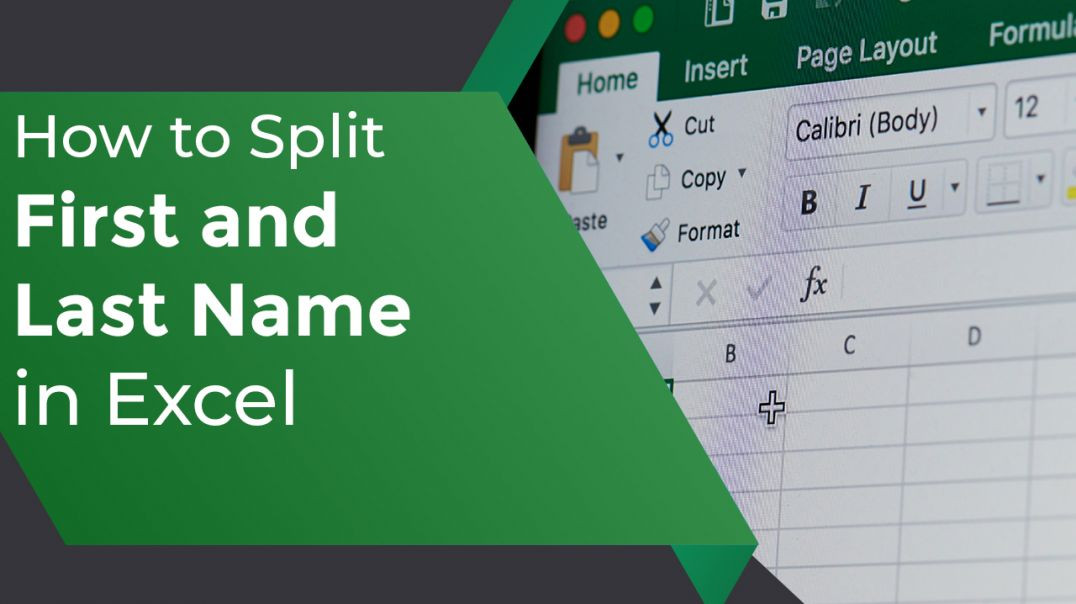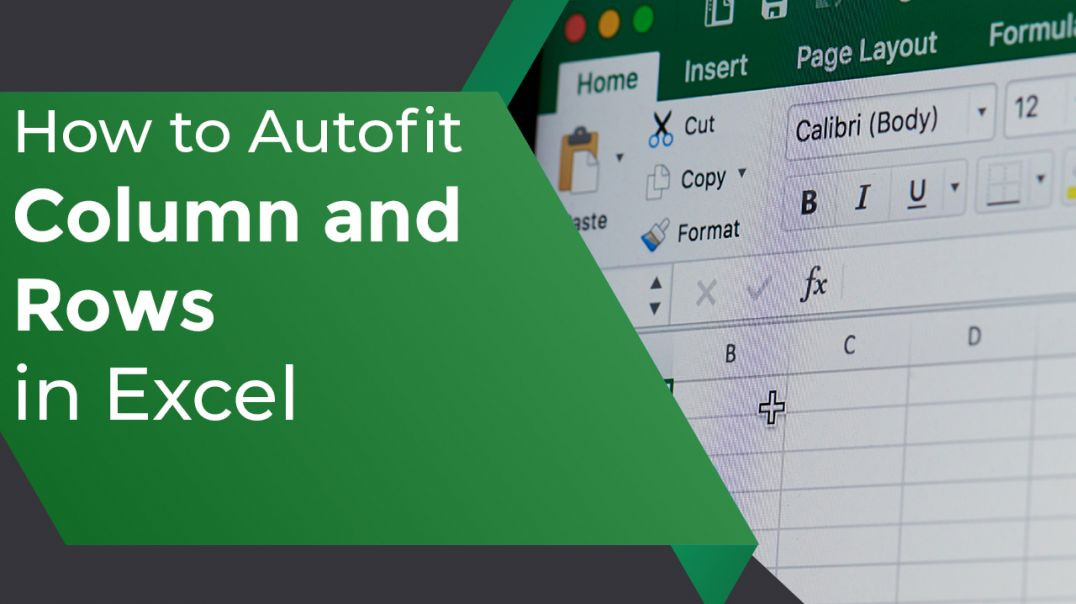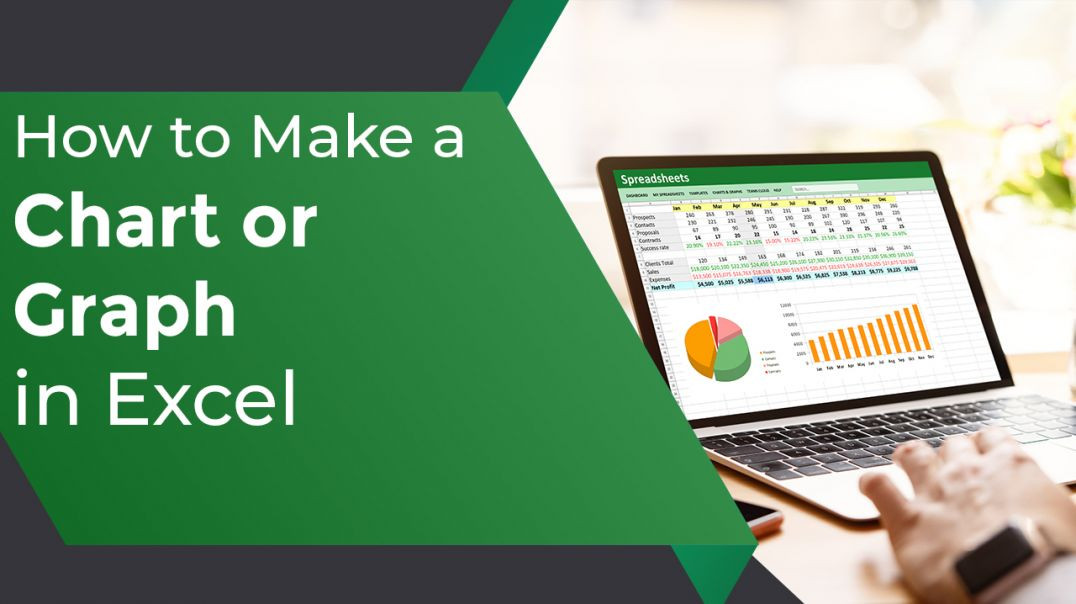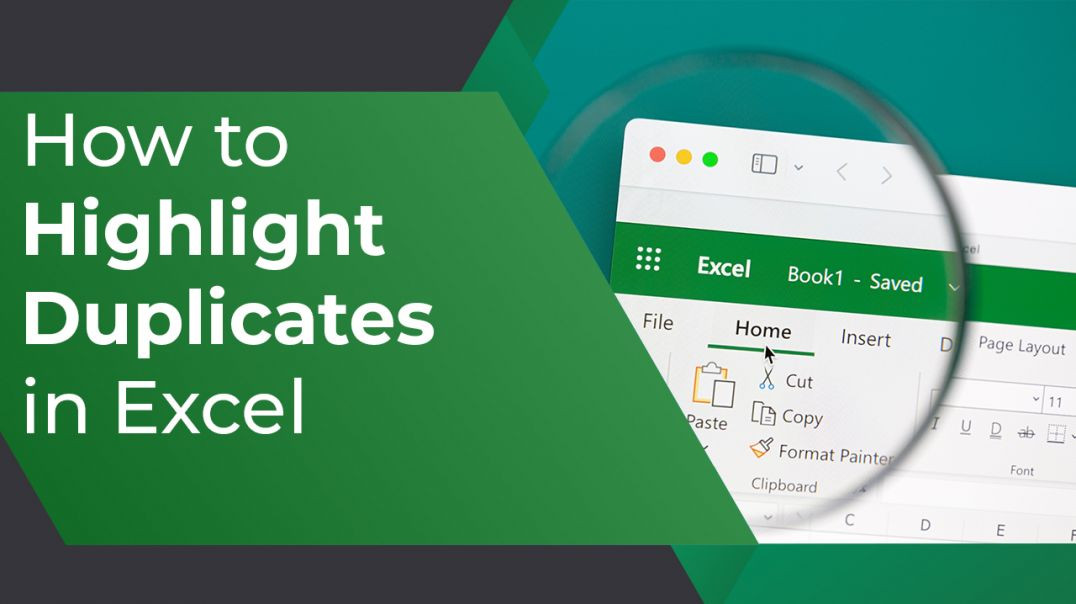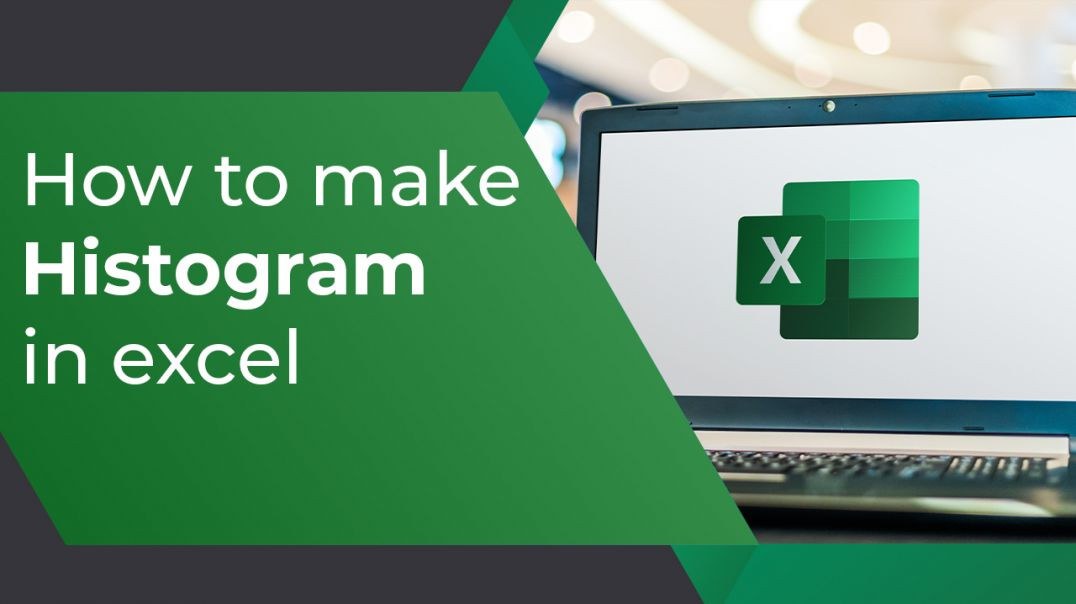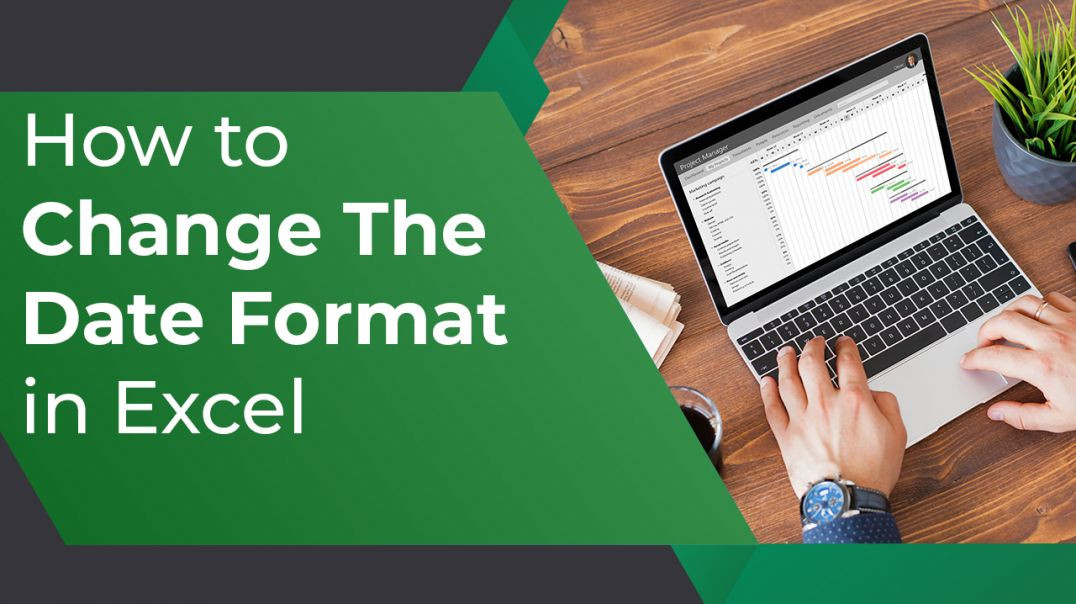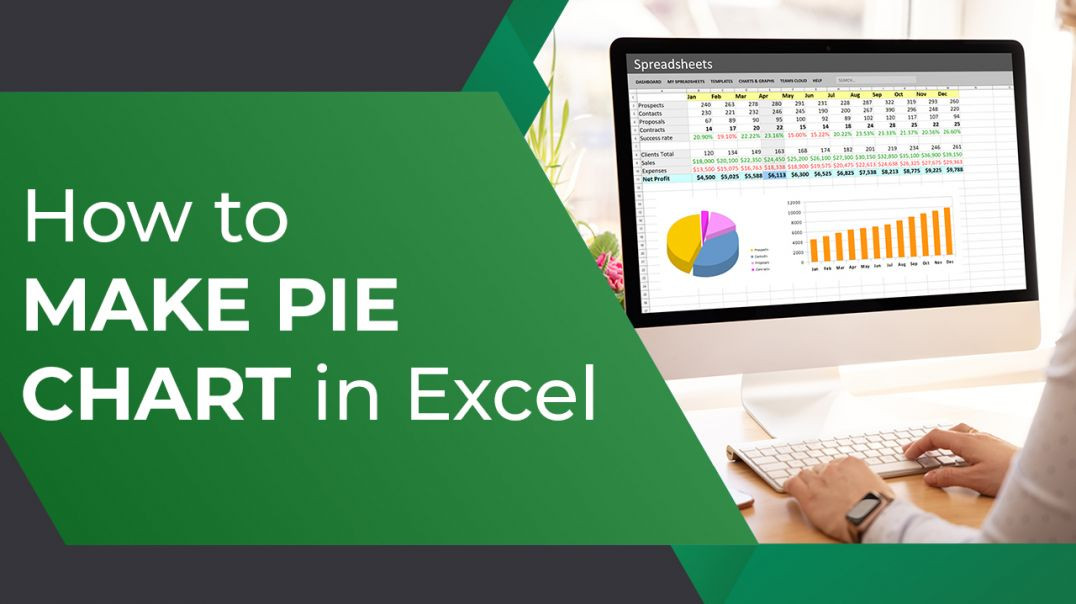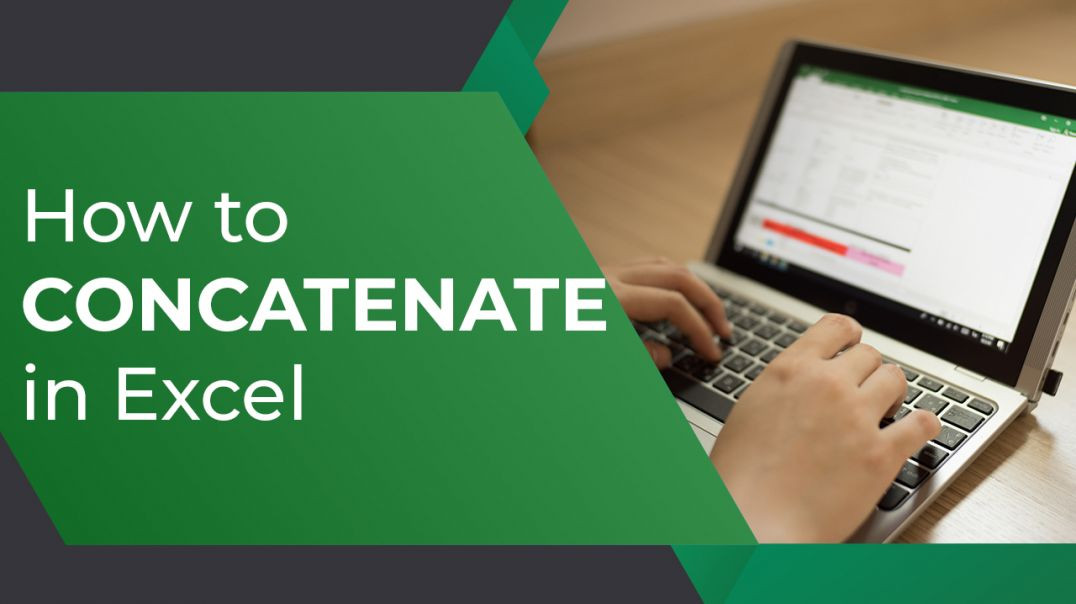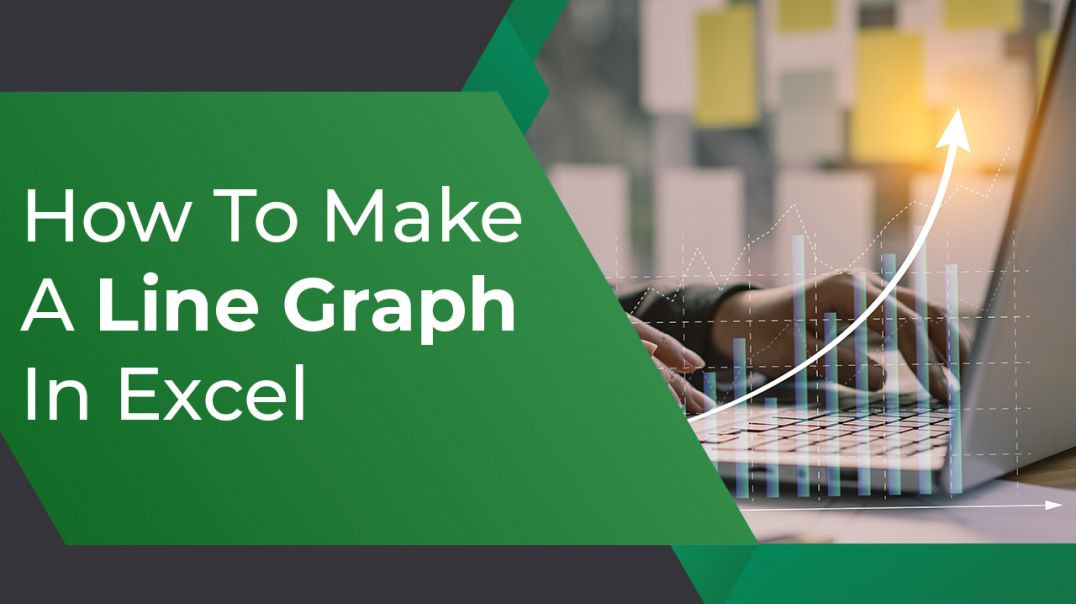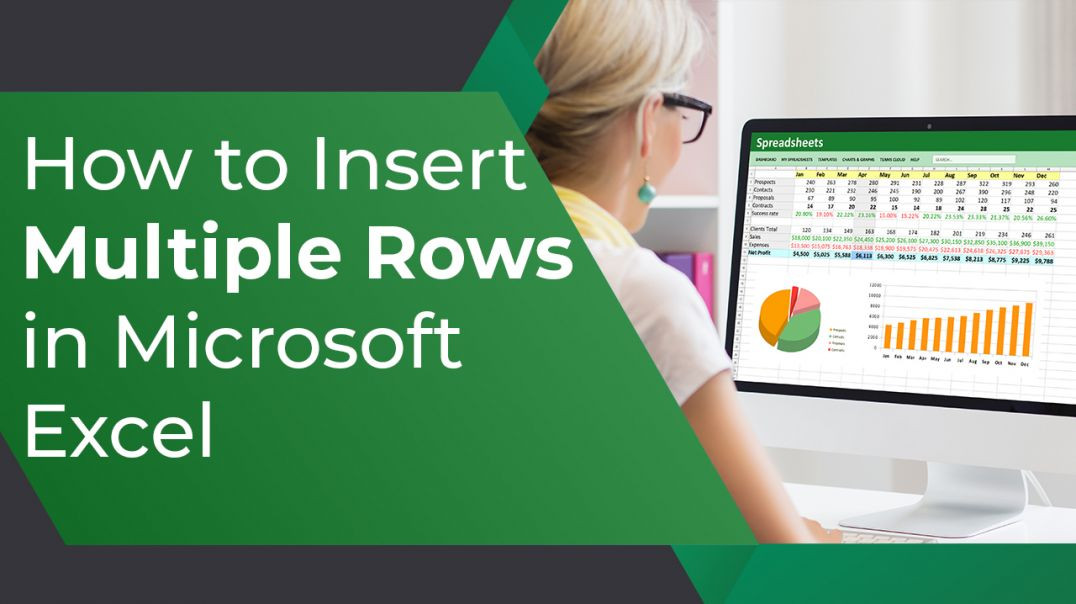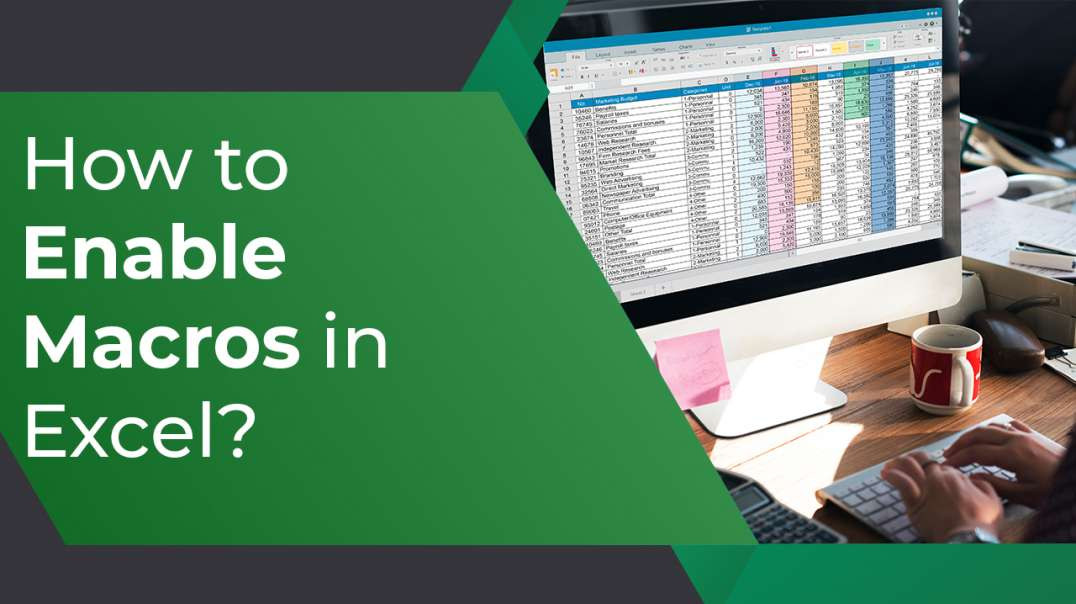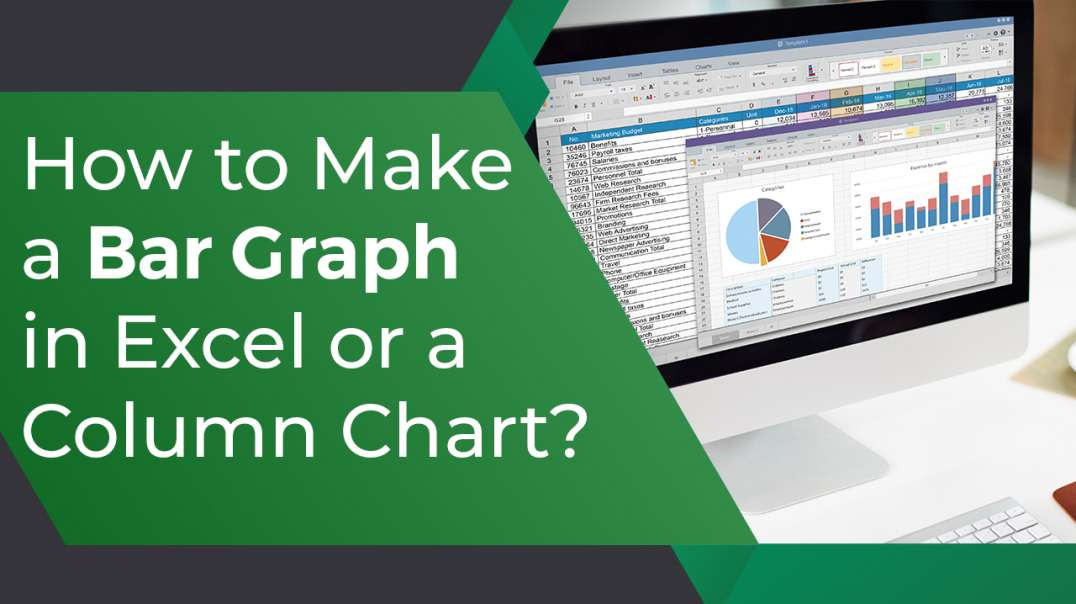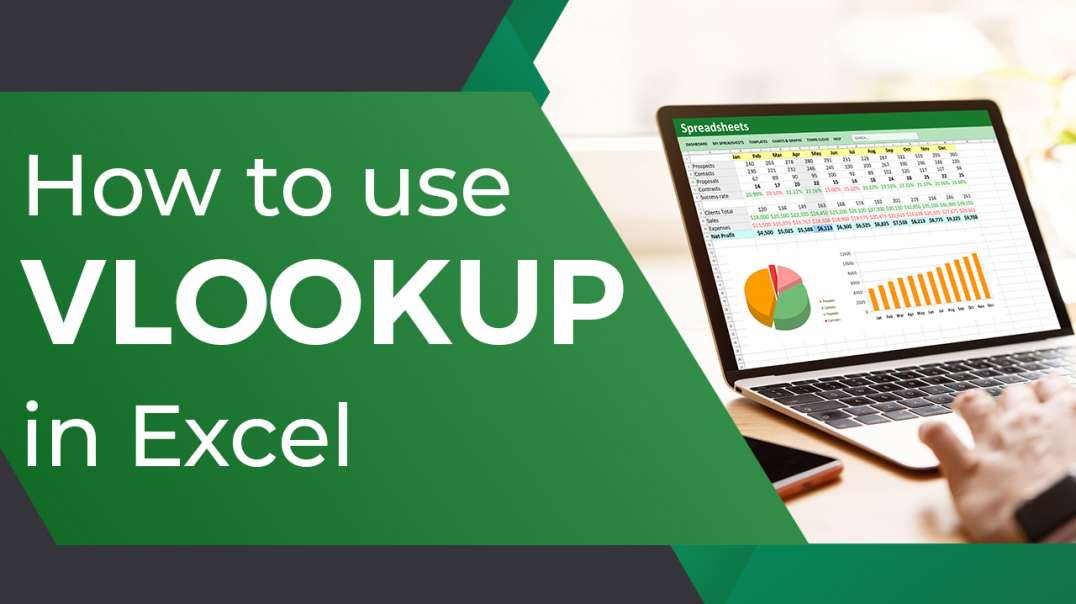How to Remove Password Protection in Excel | Remove Passwords from Excel File
How are You doing, Everyone?
In Today's Video, We have yet Another Quick Tutorial.
This will be a Rather Simple Tutorial with Shortcuts, so without Further Hesitation, Let's begin.
Now that you can see an Excel sheet on the screen, you should know that it is a password-protected sheet.
● Enter the current password in the excel when Command for the password
● Click OK
As You can see Excel Opens the Workbook
● Now click on file
● Click on info
● Next click choose protect workbook
● Click Encrypt with Password Excel Displays in the drop-down list.
● The default password for an encrypted document window is the current password for the workbook.
● Take away the password security
● Delete the password
● Click "ok" and then "save."
● By doing this, the workbook's password security will be removed.
● Now close the file and launch it once more.
You can see that Excel is protected with a password.
Is it not easy?
Hit the like buttons and subscribe to our channel for more such videos if you find this video useful.
If you would like to learn more about such topic, Please comment below and let us know
I appreciate you watching.
Please subscribe to our channel for such informational videos.
#DancingNumbers #MicrosoftExcel #ExcelTutorials #ExcelVideoTutorials
See all Excel tutorial videos here: https://www.youtube.com/playlist?list...
💠💠Try the Free Trials For QuickBooks Desktop: https://bit.ly/dancingnumbers-desktop 💠💠
💠💠Try the Free Trials For QuickBooks Online: https://bit.ly/dancingnumbers-online 💠💠
You can Connect with us on Social Media:
☛ Facebook: https://bit.ly/33SO5Mk
☛ Twitter: https://bit.ly/3lVfnb8
☛ Instagram: https://bit.ly/3oBuisq