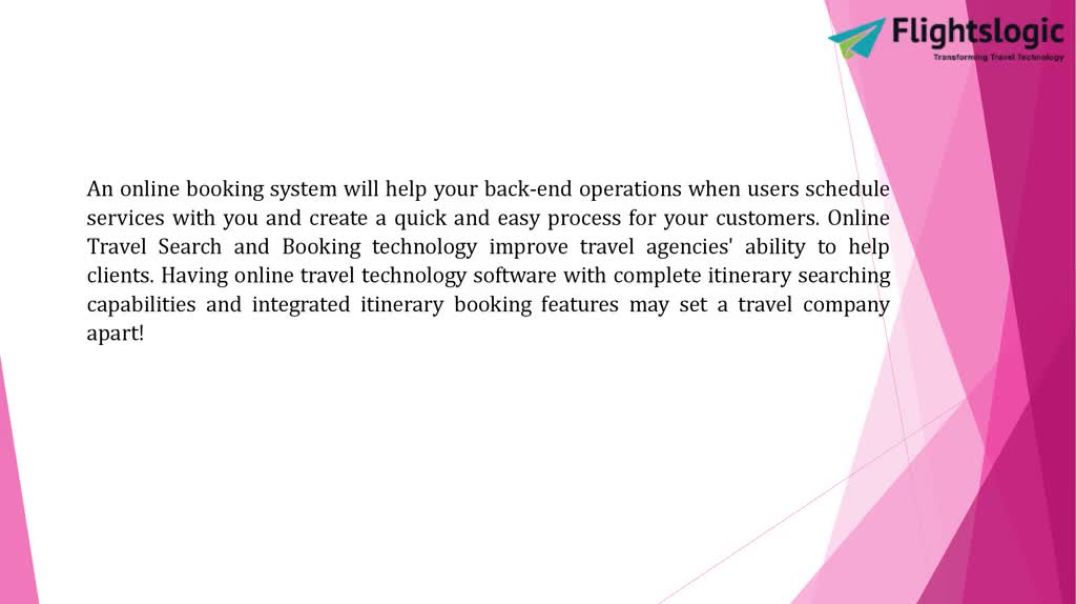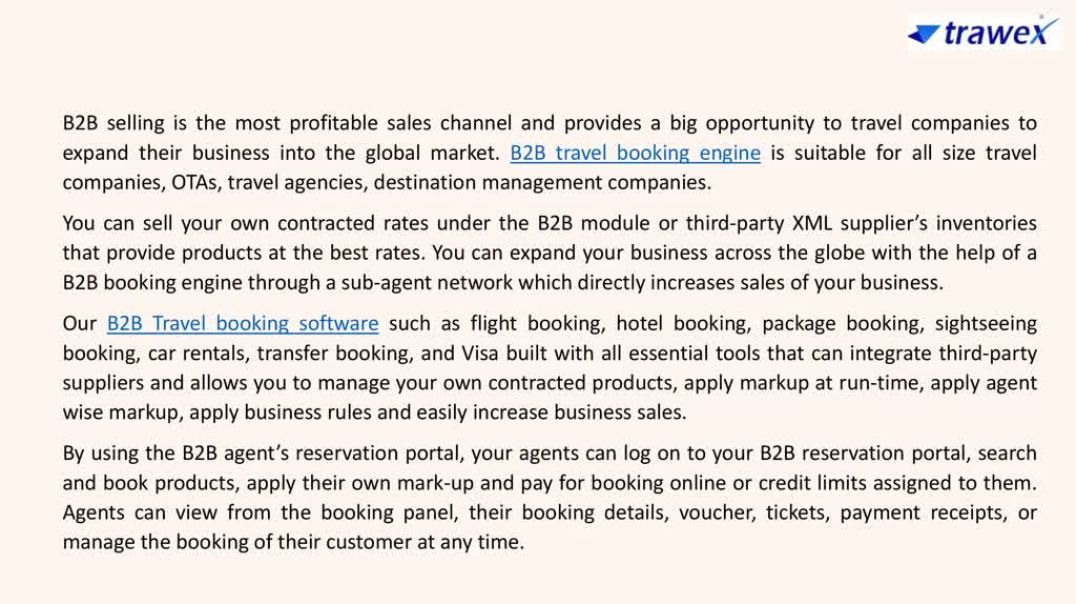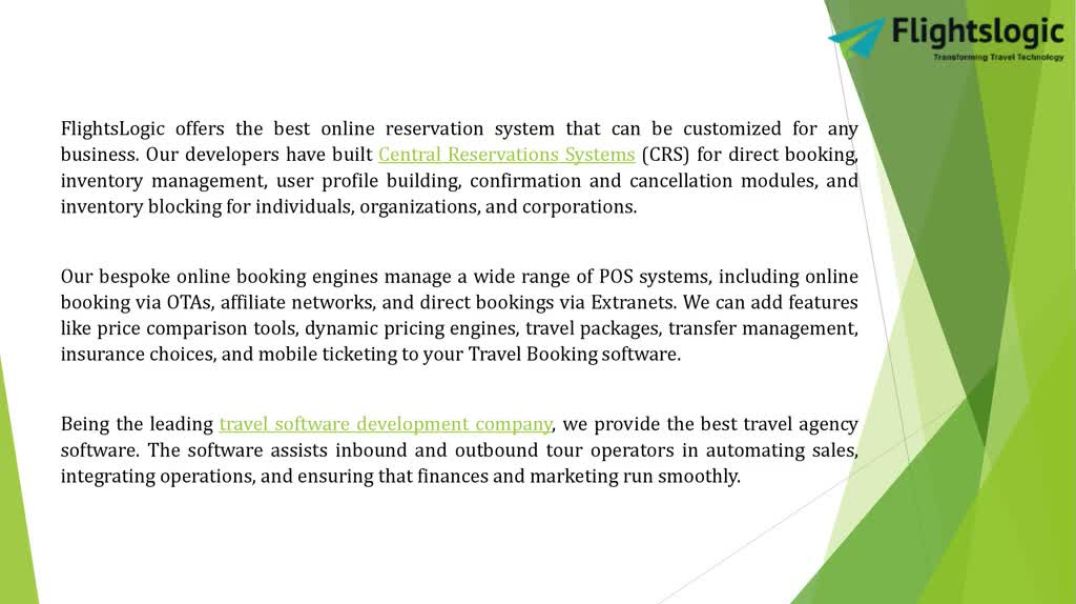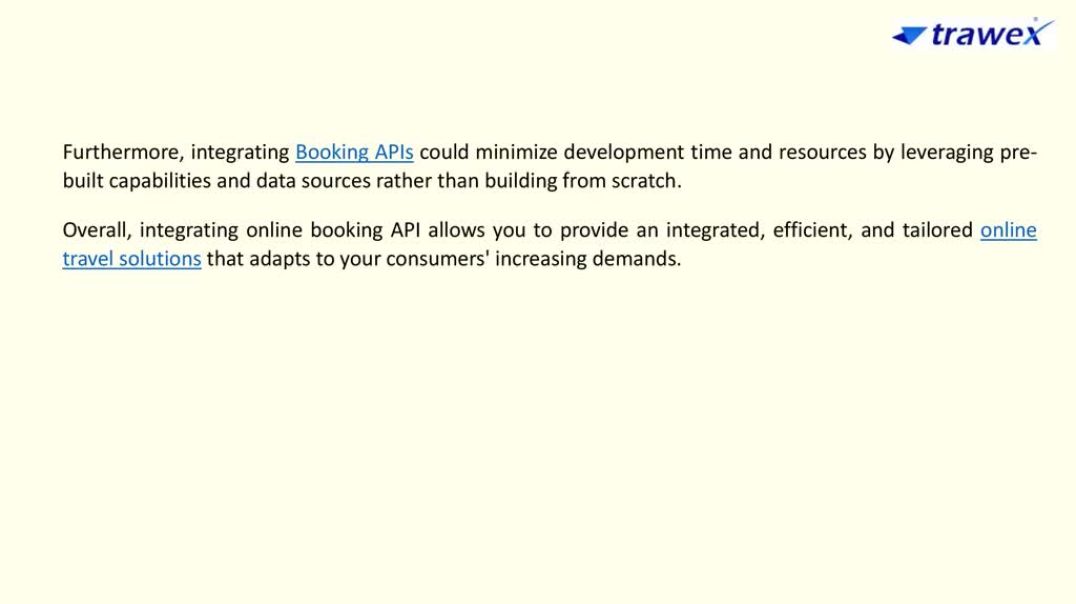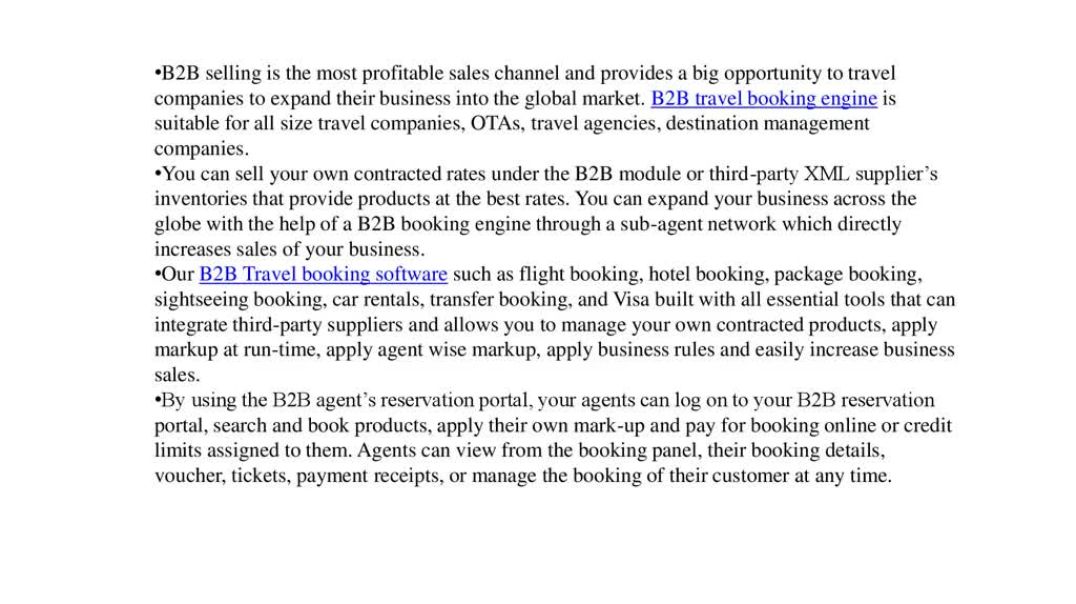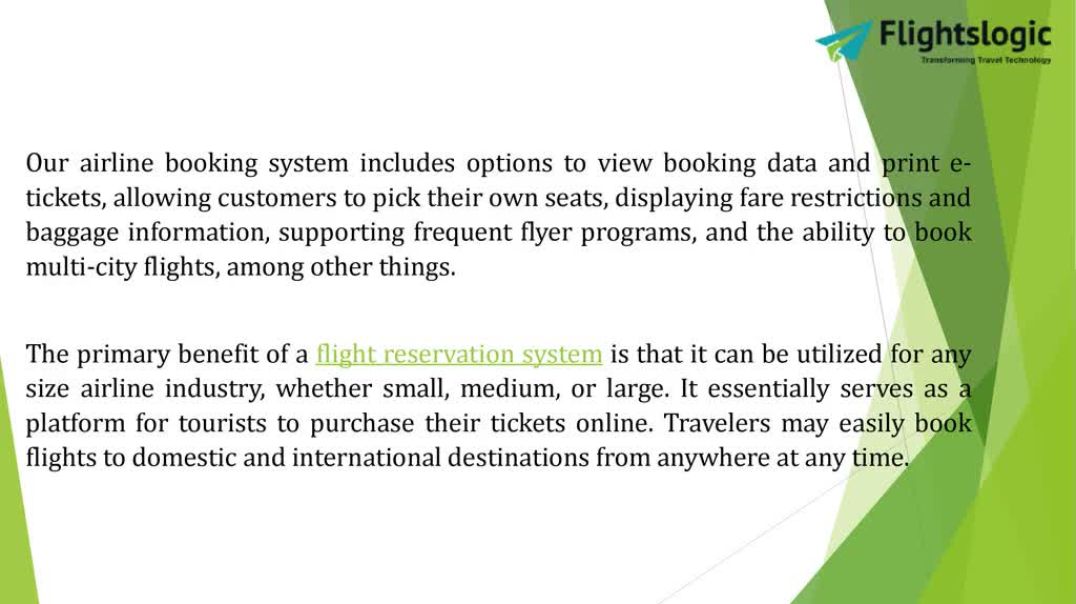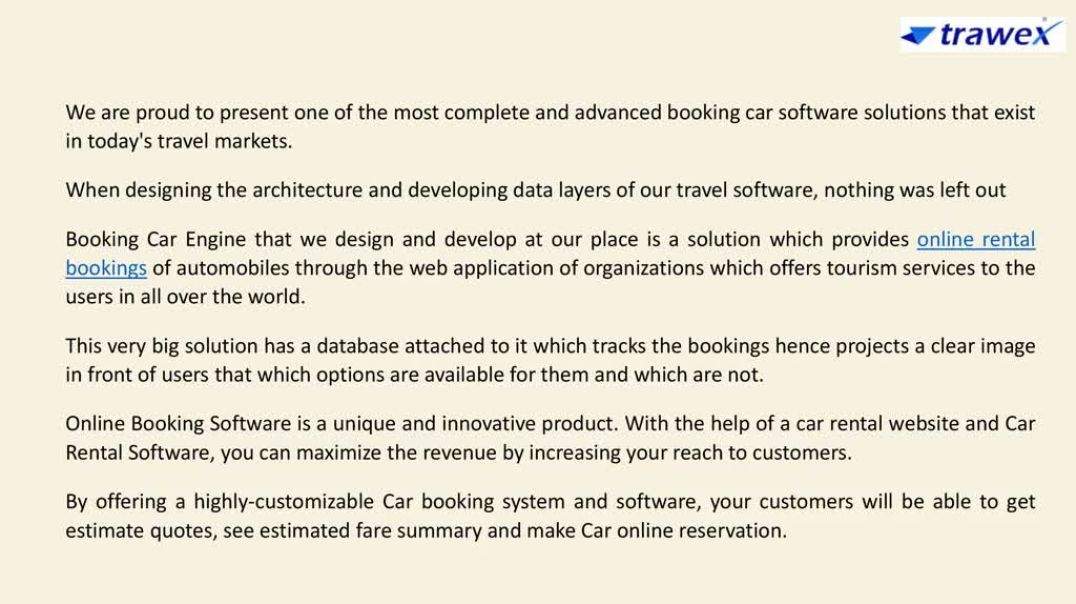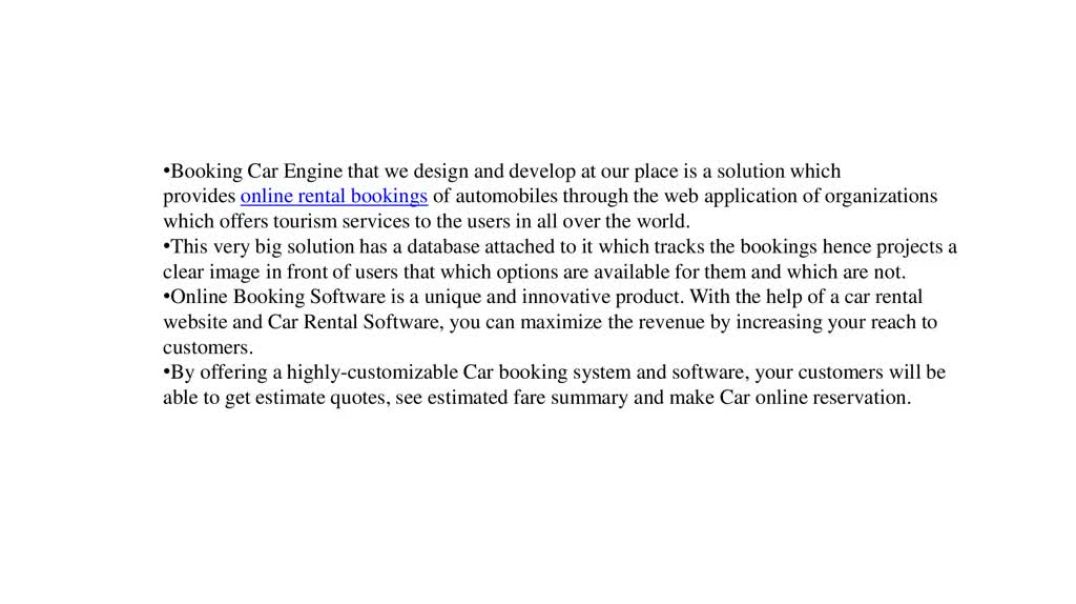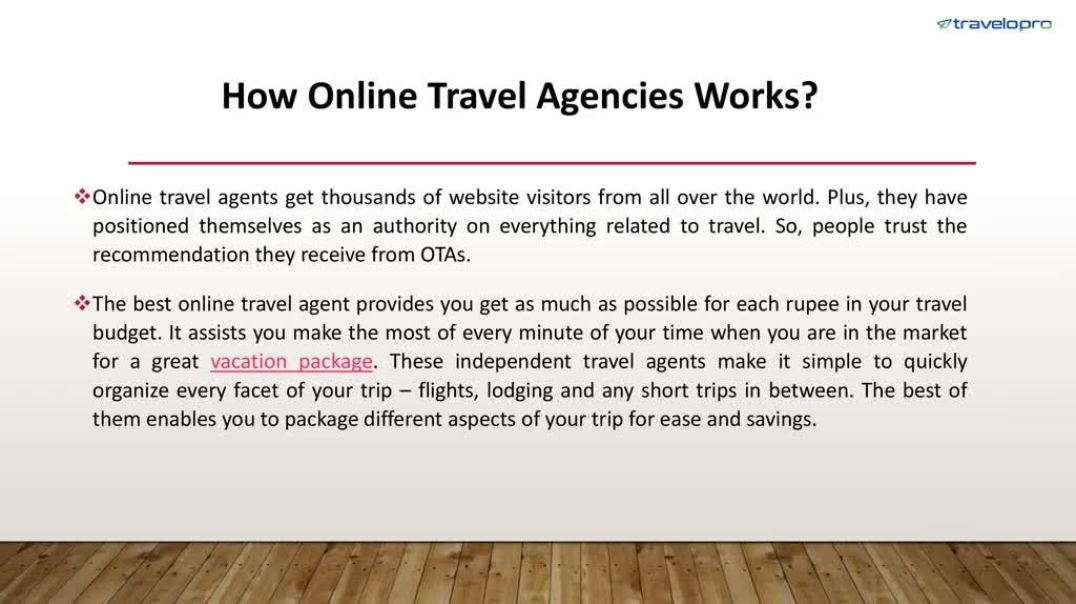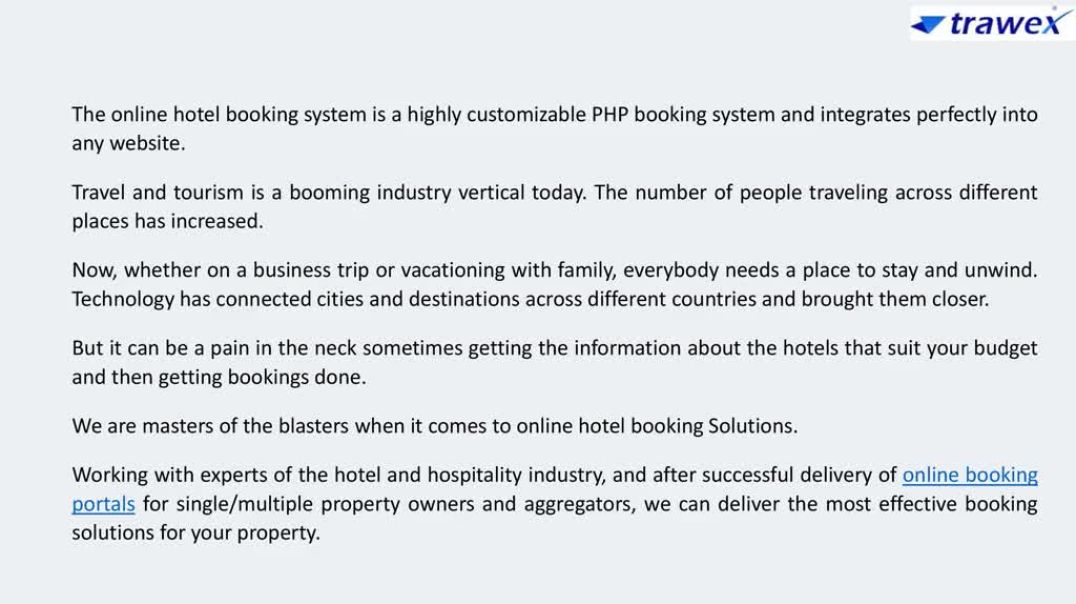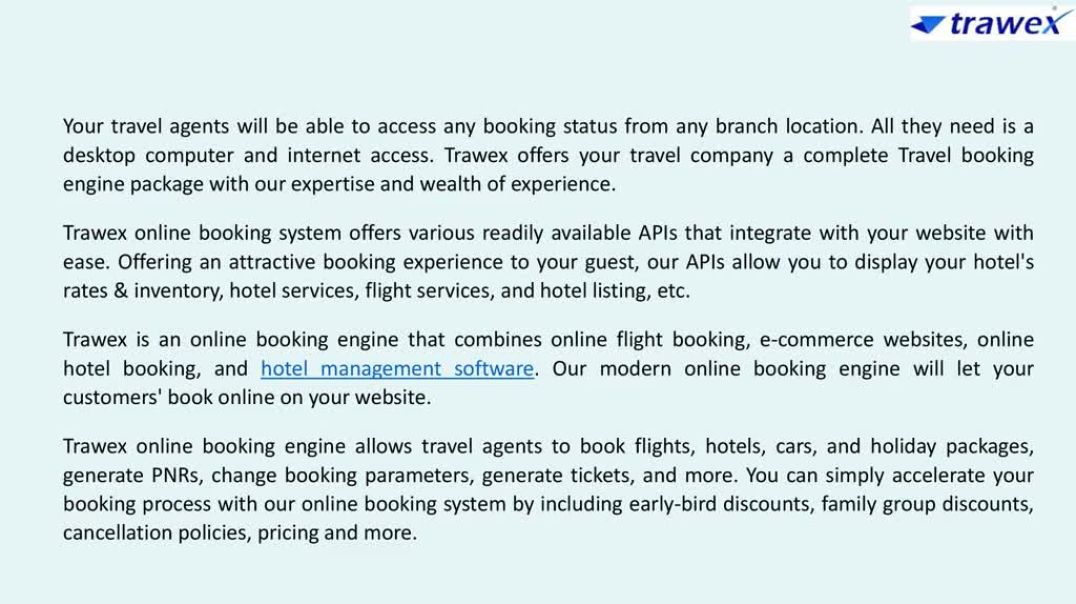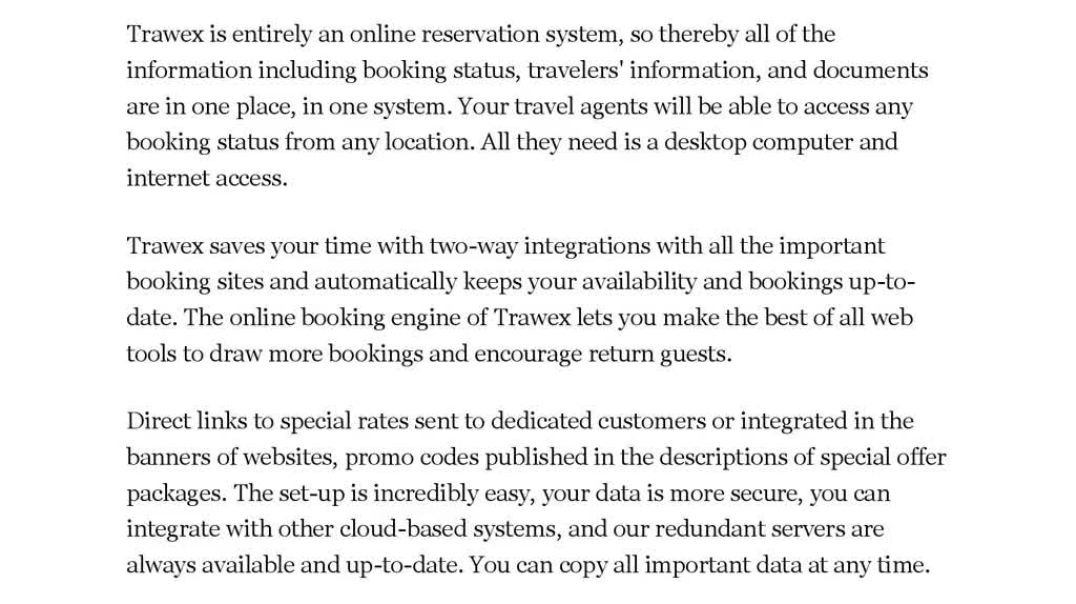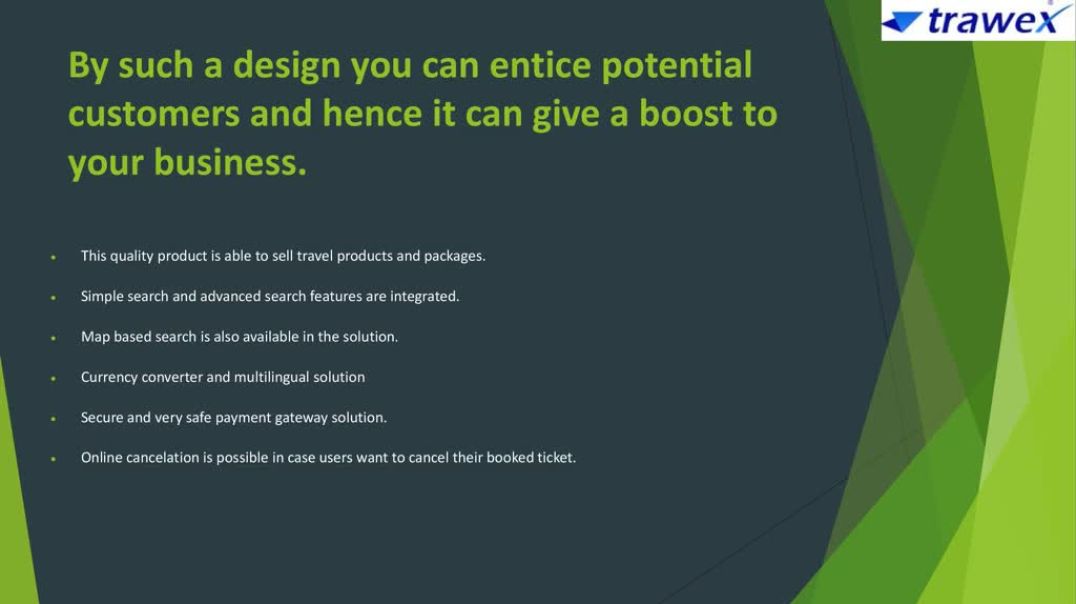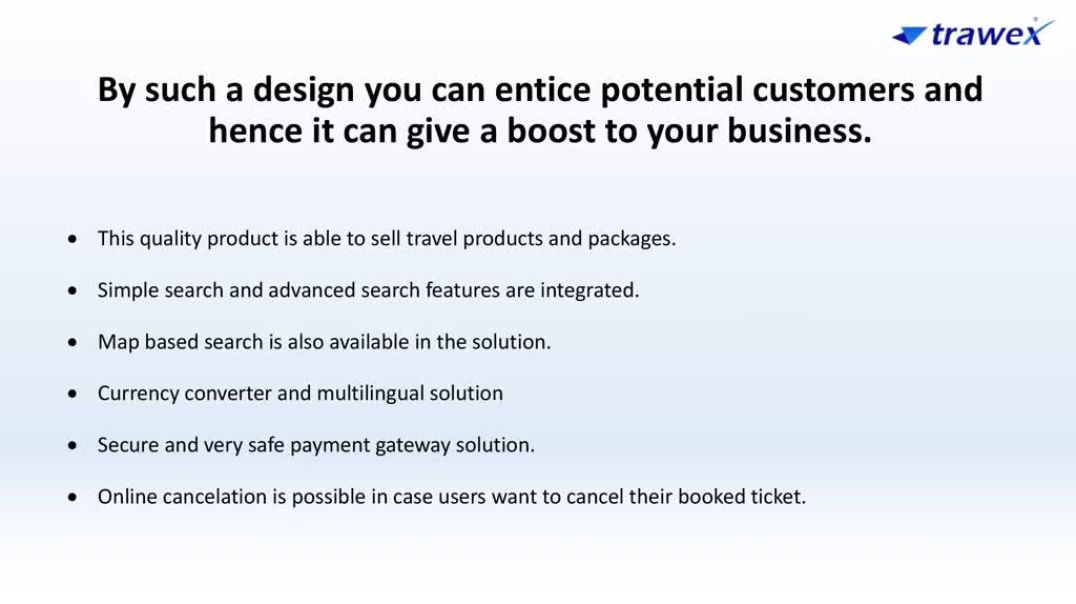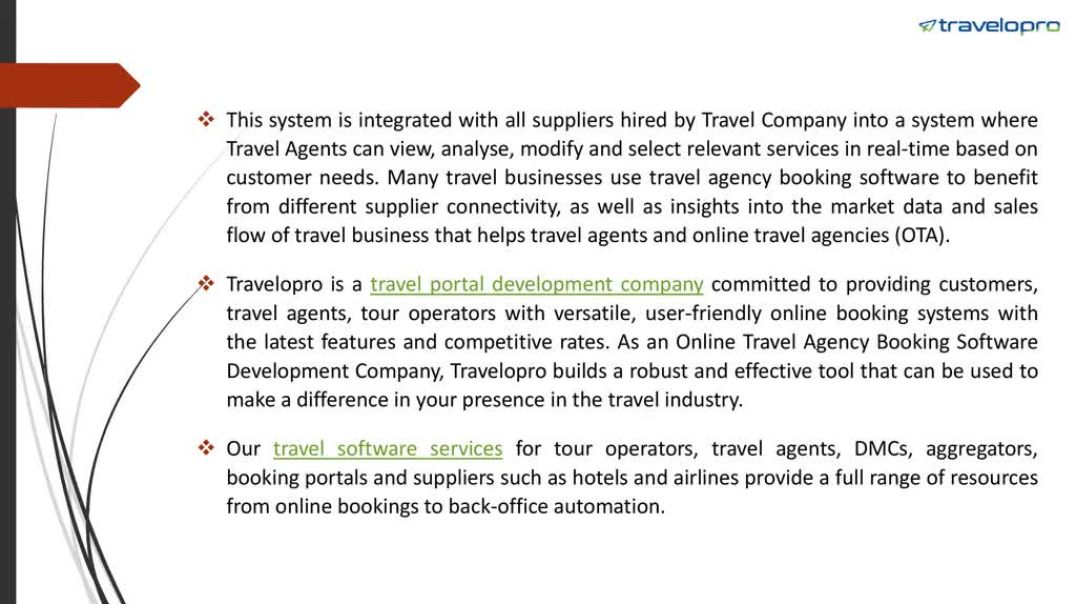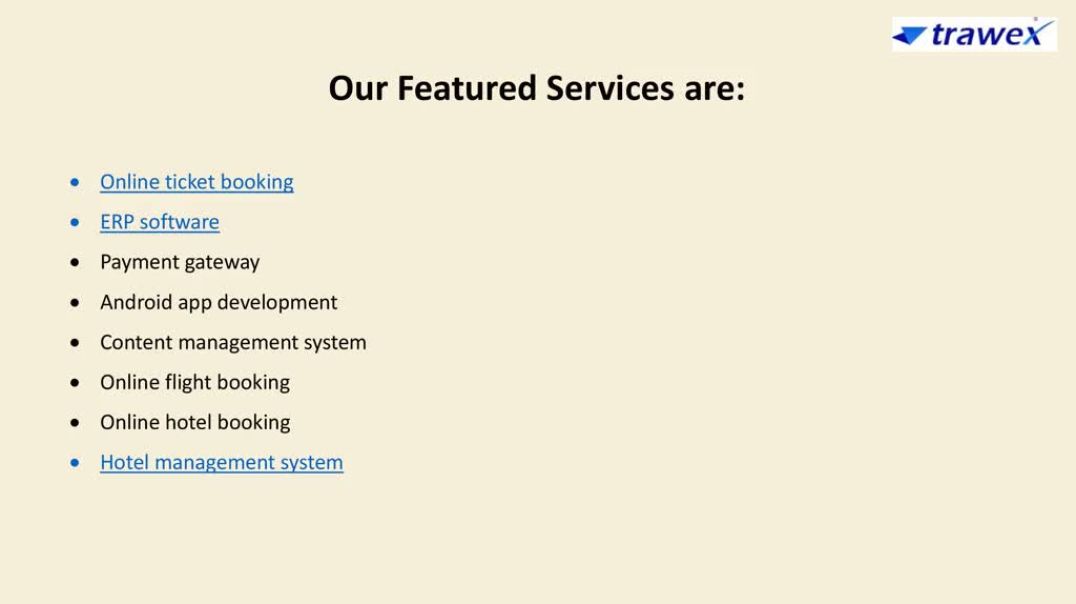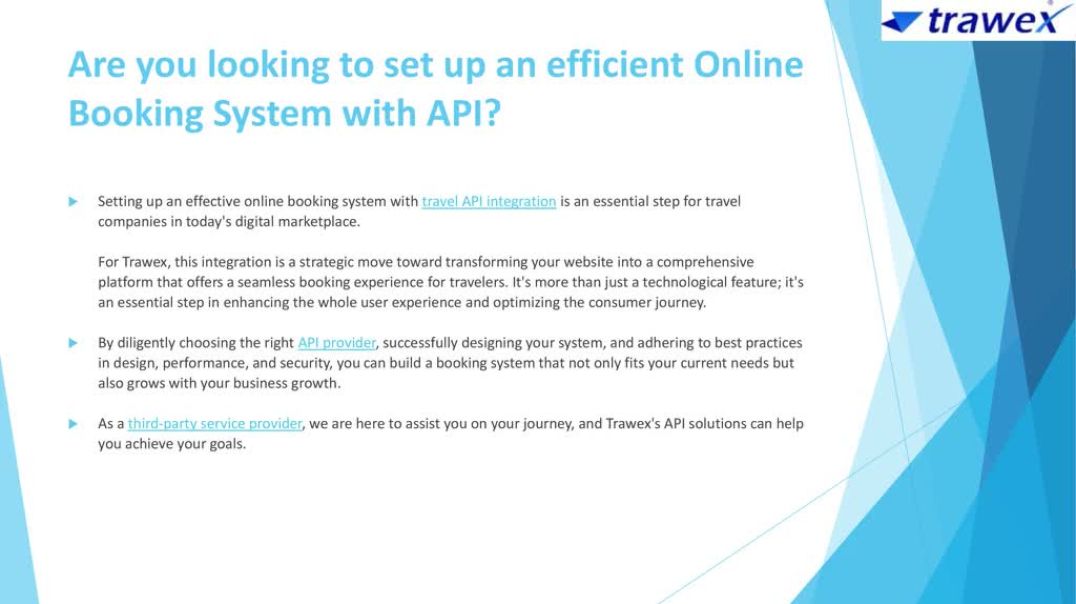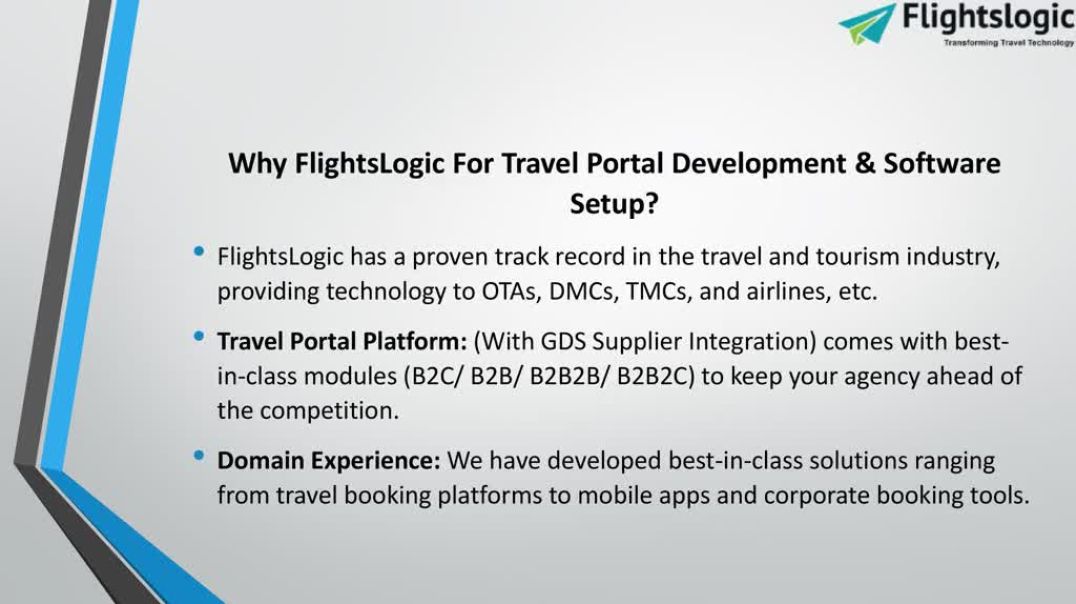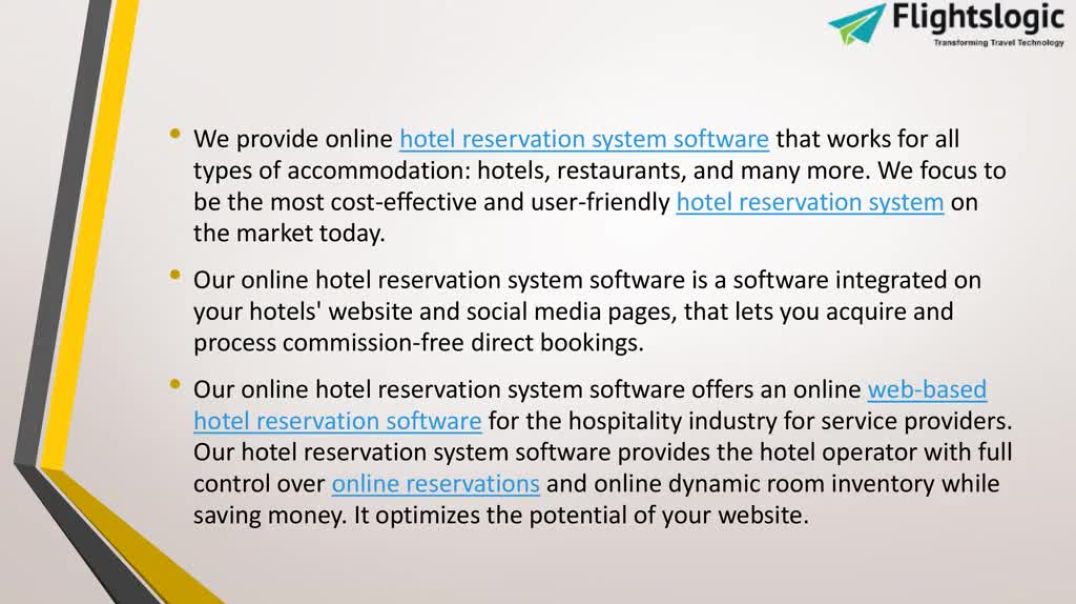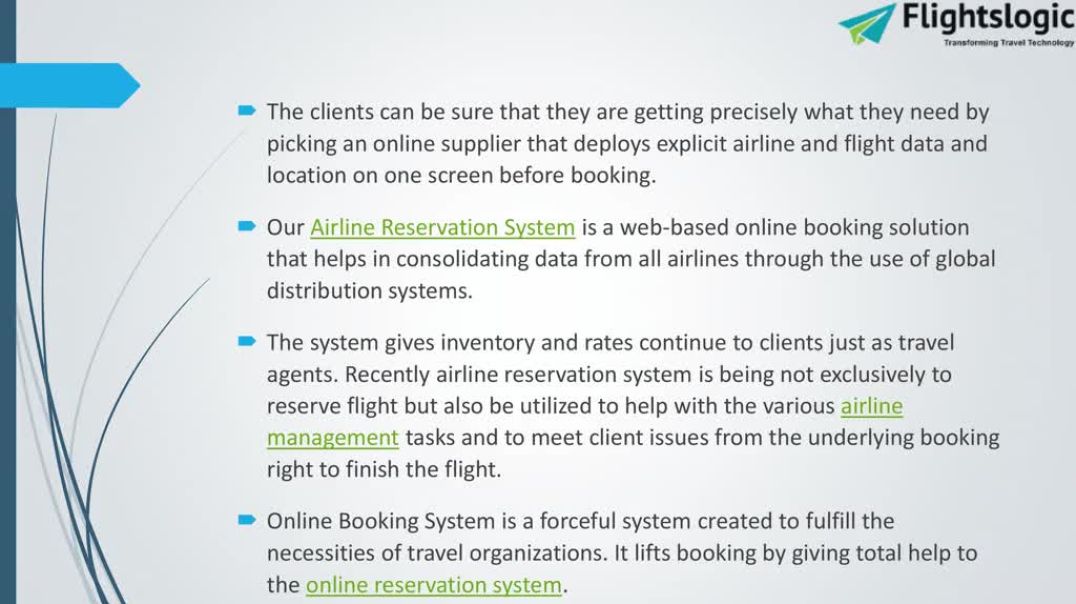- Finance & Accounting
- Programming & Development
- Business
- IT & Software
- Marketing
- Office Productivity
- Design
- Sales
- Education Management
- Business Software
- HR & Recruiting
- Video Resume
- Small Business
- Women Owned Businesses
- Businesses Owned by People of Color
- Health and Wellness
- Sales and Marketing Example
- Video Blitz Submission
- Legal and Law
- Other
How to Reconcile an Account in QuickBooks Online?
Welcome to this video which talks about how to reconcile a QuickBooks Online Account. https://www.dancingnumbers.com/reconcile-an-account-in-quickbooks-online/?utm_source=youtube&utm_medium=video&utm_campaign=yogesh
#reconcile #quickbooksonline #account #creditcards #statement #records
Step 1: The first step includes navigating to the reconcile page for this, you need to take care of the below actions:
✅ Click Accounting
✅ Choose Reconcile
Step 2: In step 2, you need to {strong} choose the respective account that you wish to reconcile and follow the actions below by opening the account that you want to reconcile. If you have started on the reconciliation process, click Resume reconciling.
Step 3: Fill in the critical information fields as mentioned in your Bank Statement
✅ Beginning Balance
✅ Ending Balance
✅ Ending Date
Step 4: Hit Start reconciling
Step 5: After you have started the reconciliation process, the next step is to match and clear the transactions. On the reconciliation page, check transactional data such as payments against your bank statement and must show as cleared.
This is to primarily ensure that, that the more you keep on checking the transactions, the lesser will be the differences between your cleared balance and ending balance till it reaches zero.
Step 6: Sometimes, due to too many transactions in one place, it might get tough for you to locate the specific ones. On QuickBooks Online, you can apply to your which makes it easier for you to locate transactions. You can filter transactions based on Deposits or Payments, or data such as Cleared Status, Payee, Transaction Type, etc.
If you want to edit any info from the statement, you need to select the Edit Info Tab.
Step 7: Till you find the Difference field to be zero, you need to continue with clearing the transactions. Once the difference field is zero, choose to view the Reconciliation Report by tapping on View report.
If you do not wish to view the report currently, hit Done to finish the reconciliation process.
Now that you have a broader idea on how to reconcile an account in QuickBooks Online, make sure that the regular practice of the same is continued for a healthy status of your business’s financial condition.