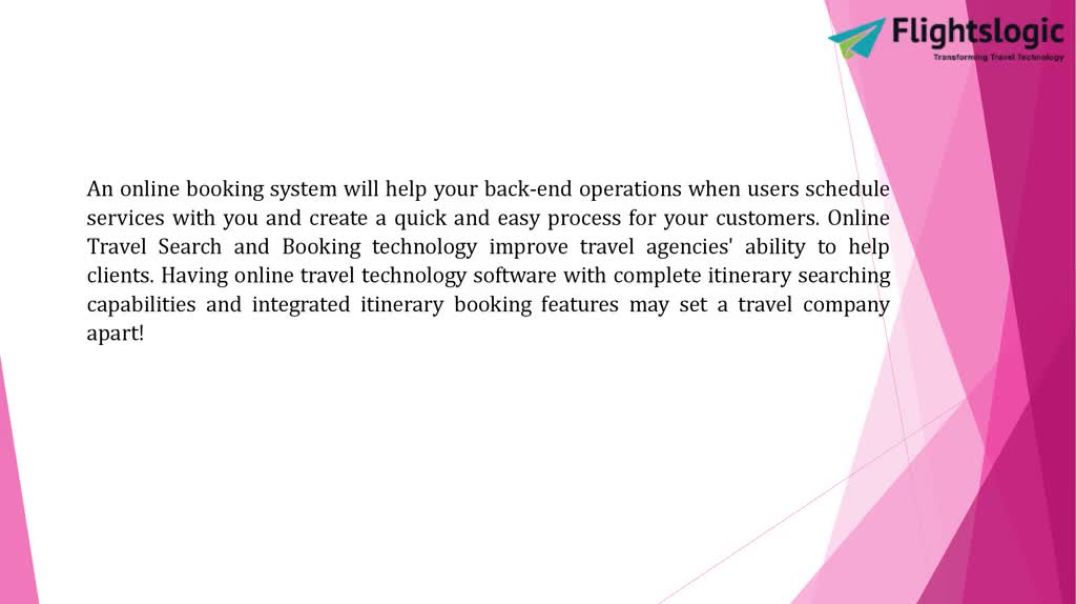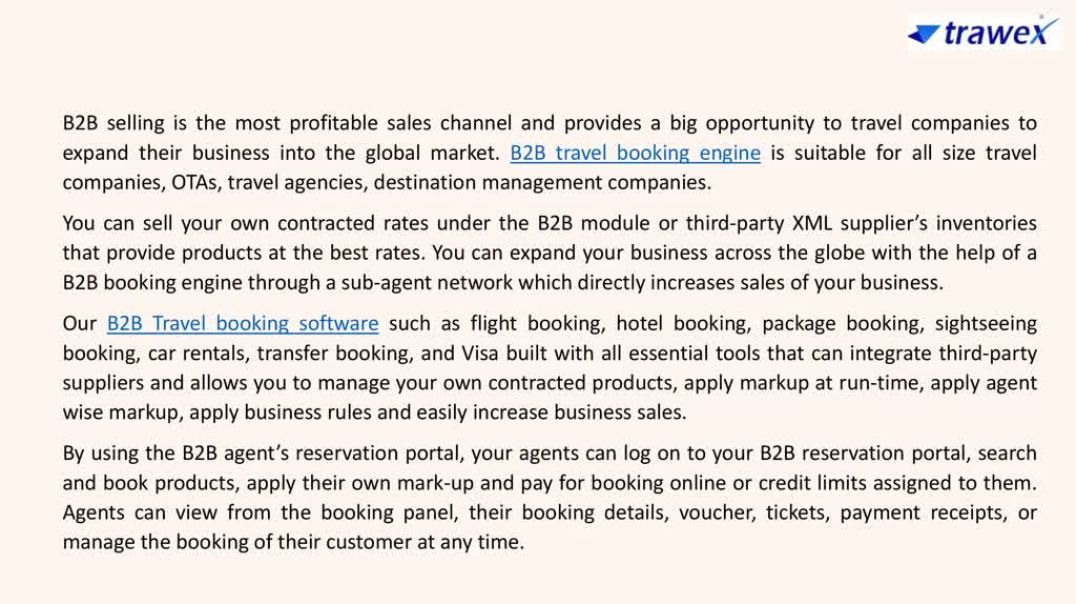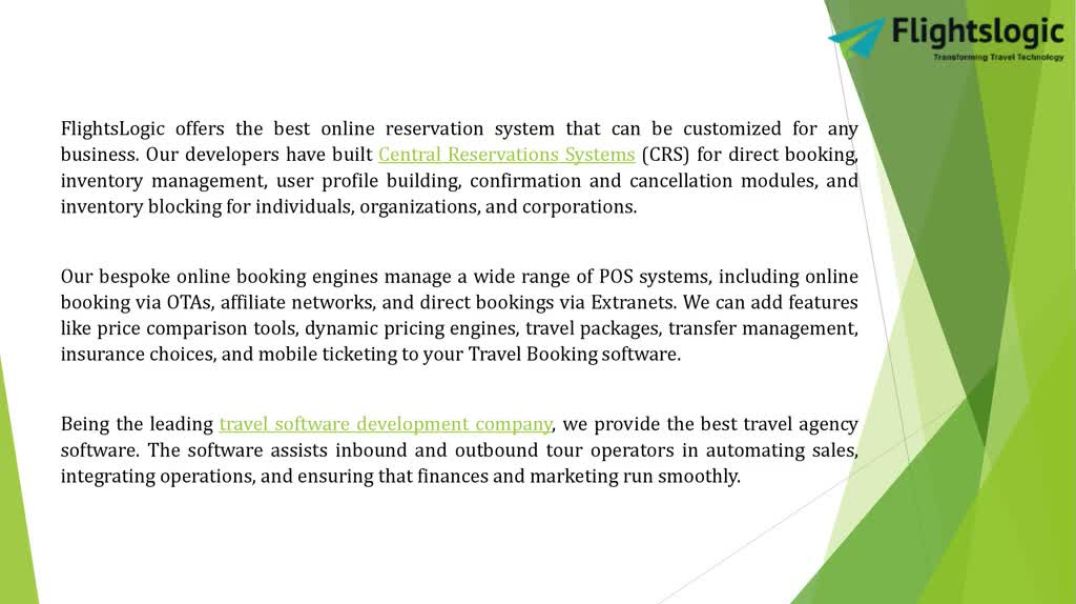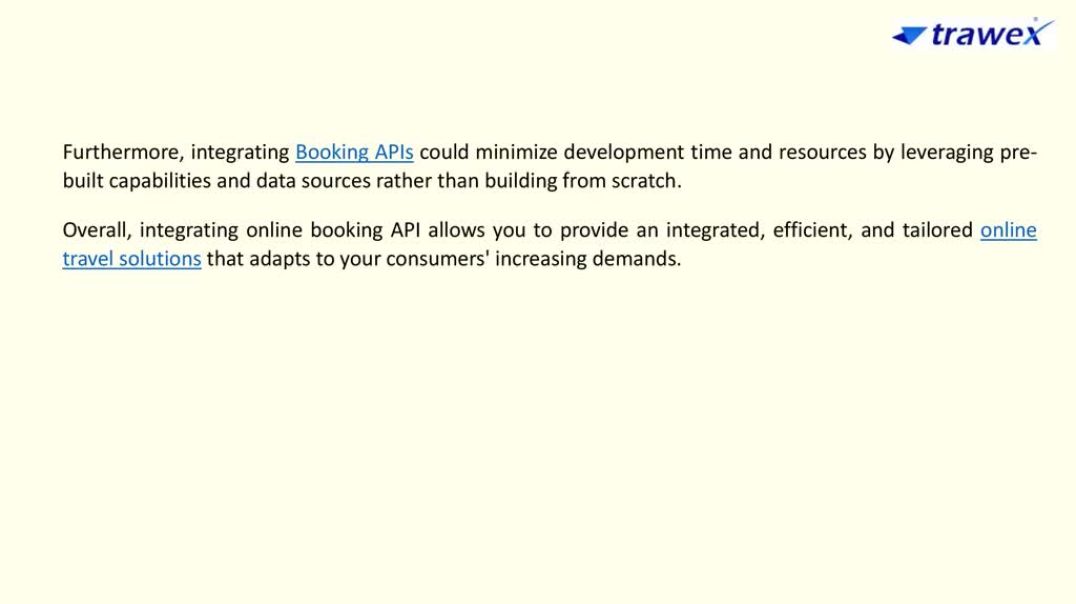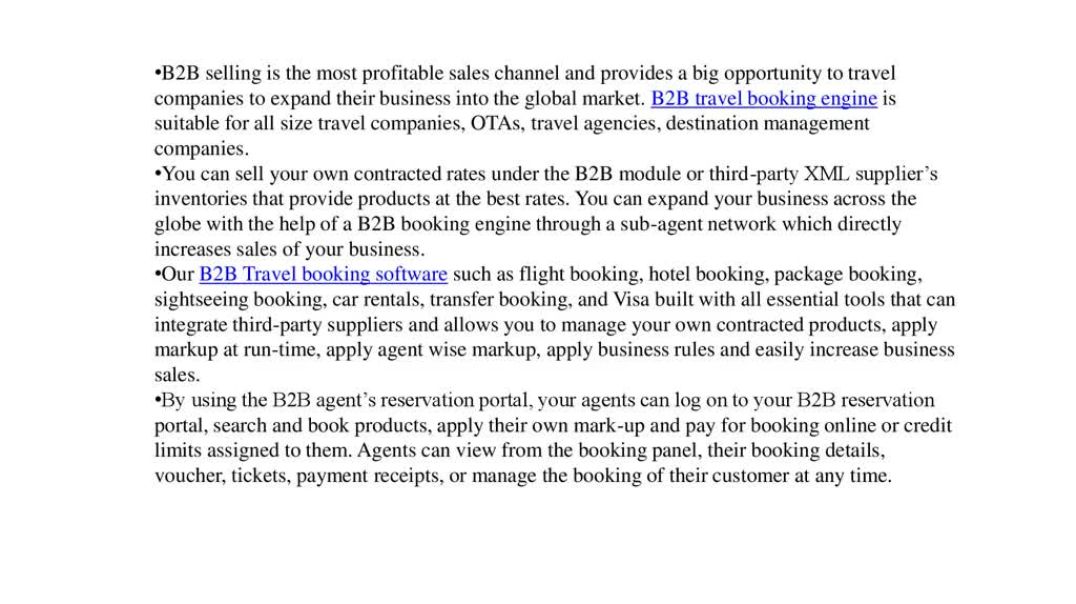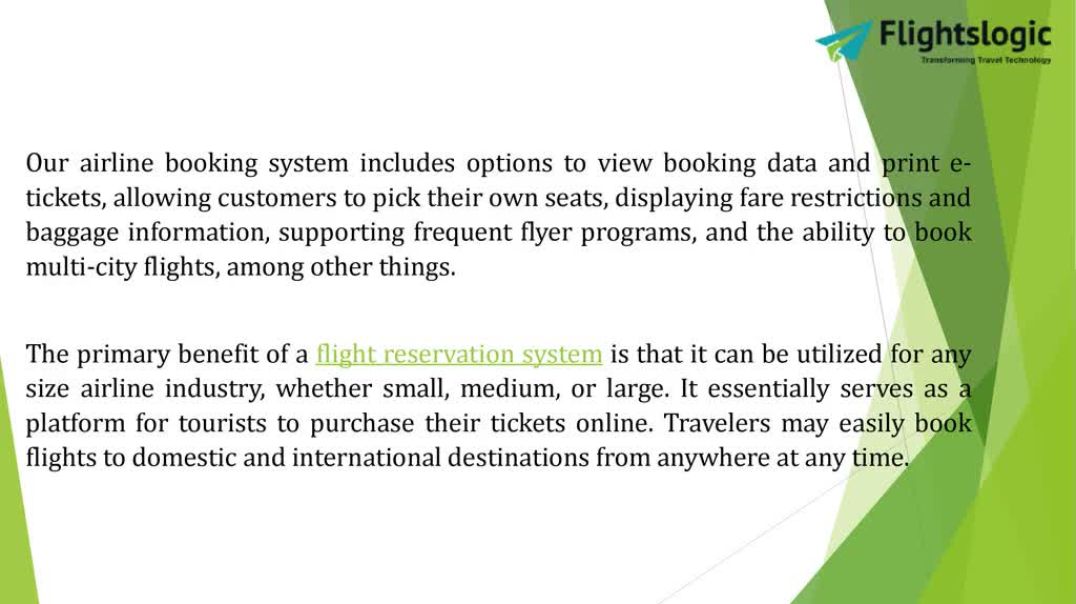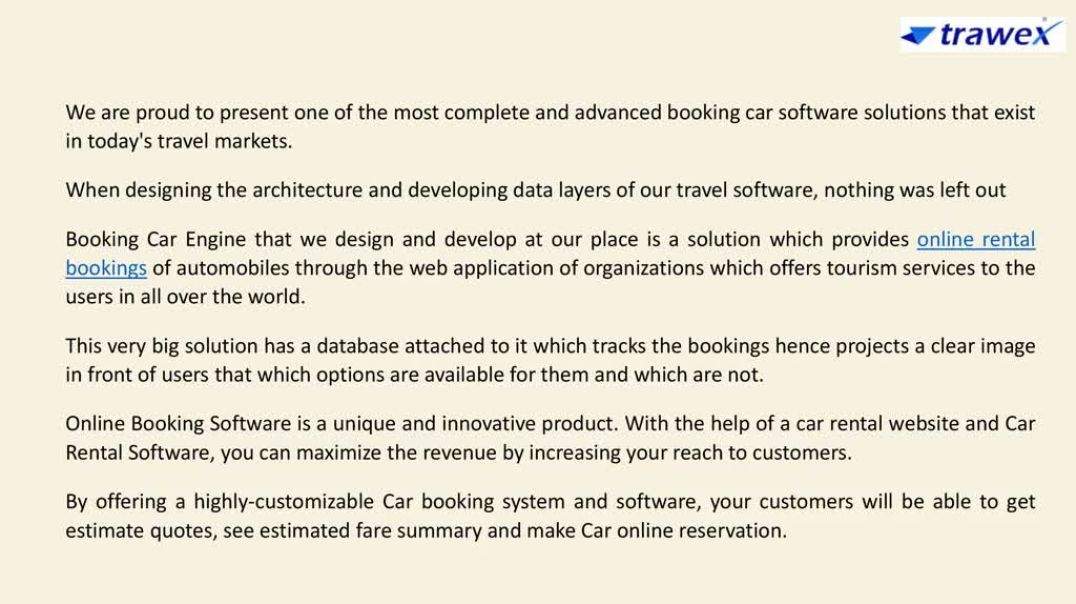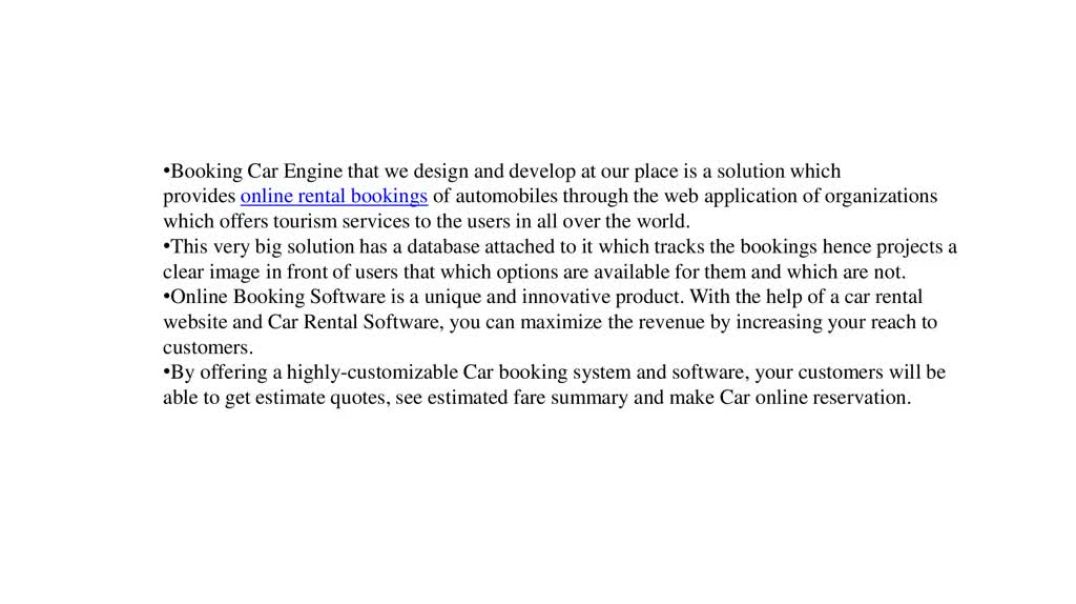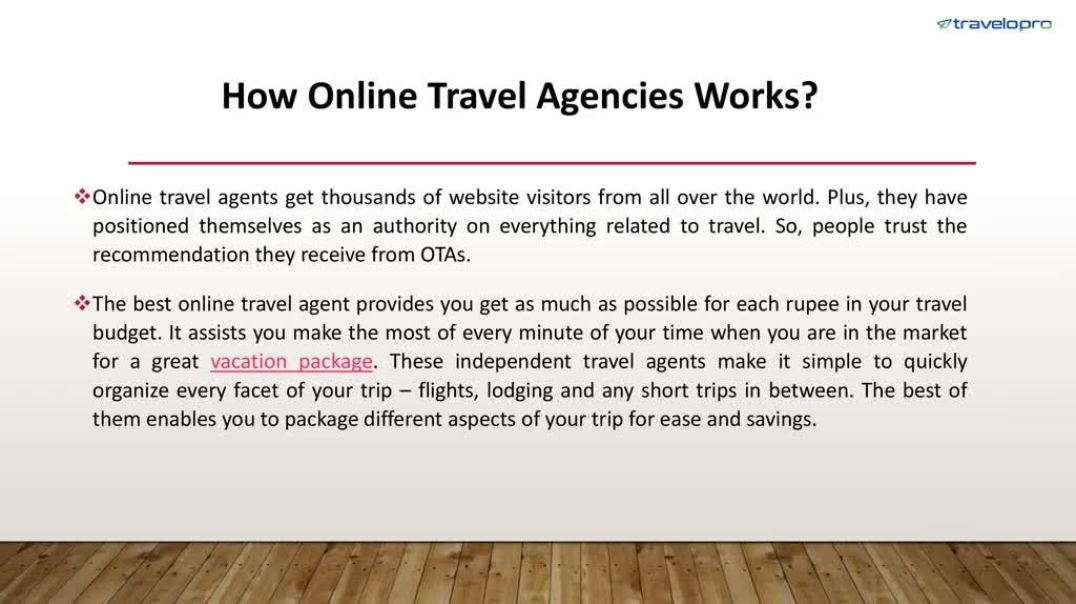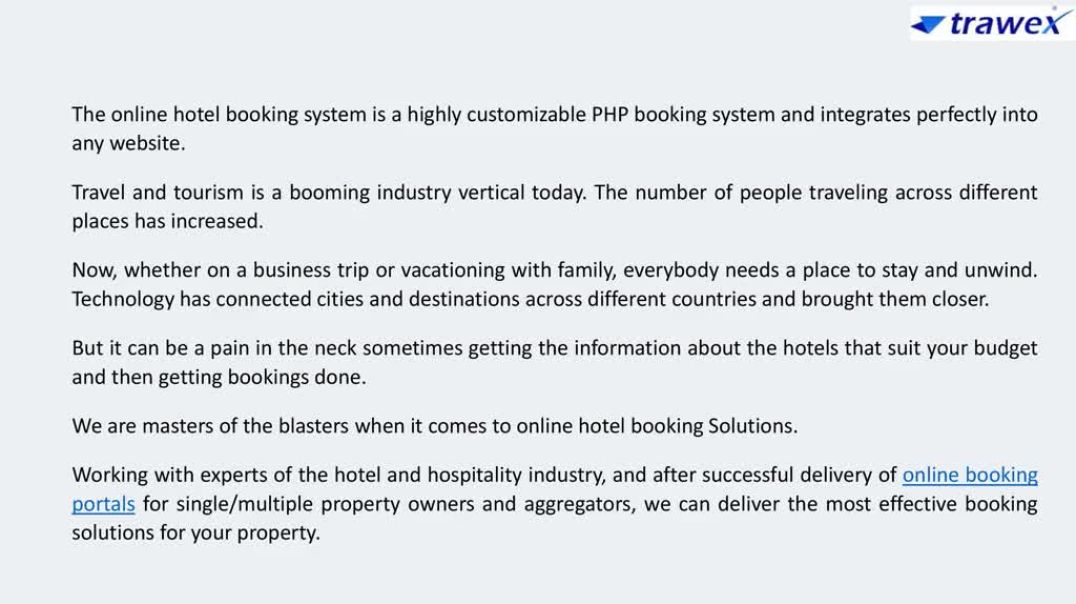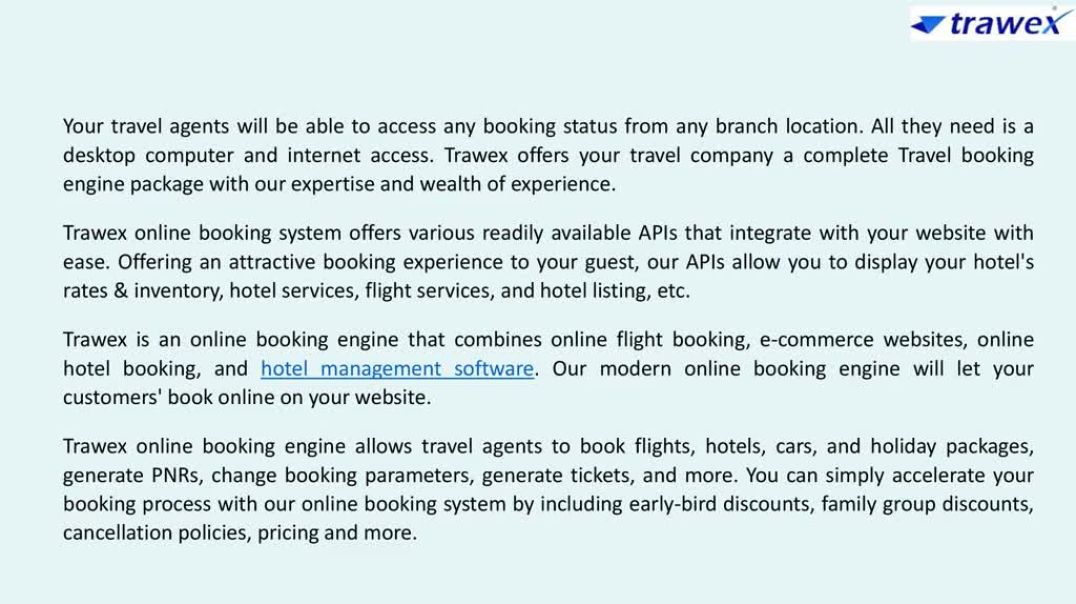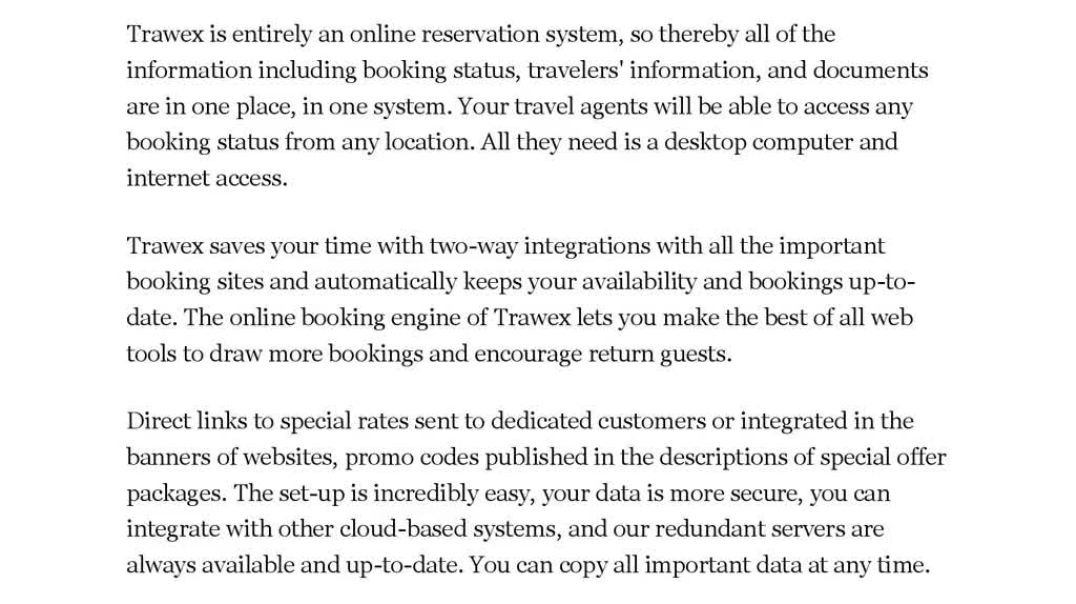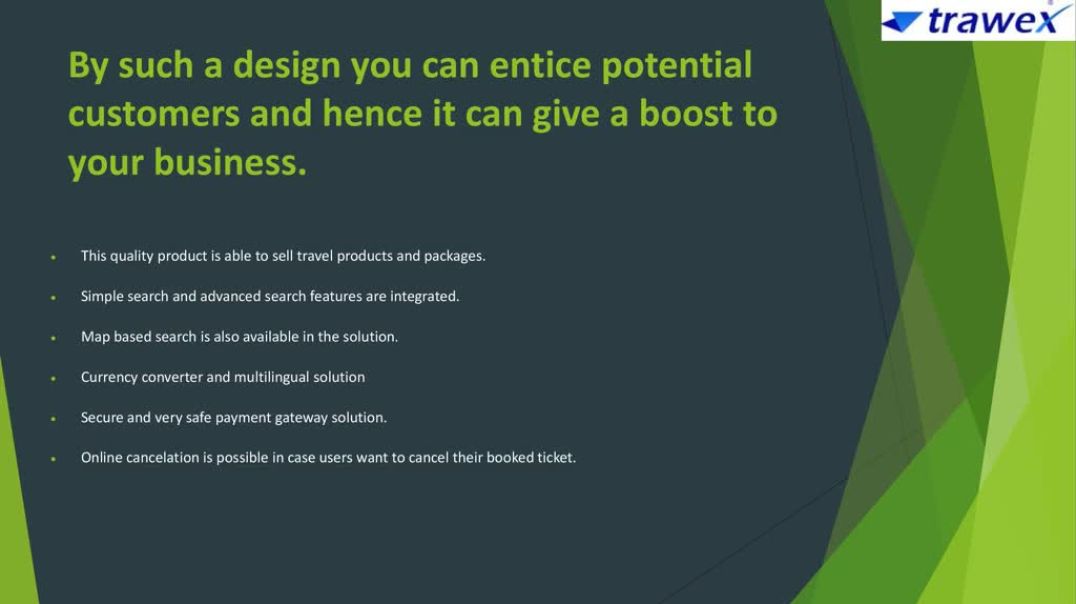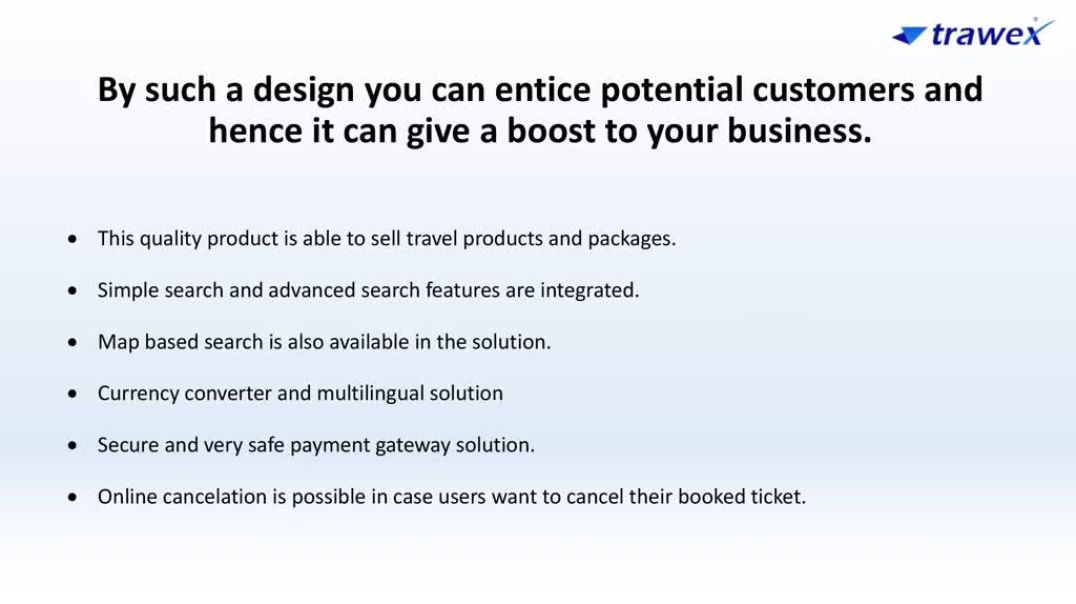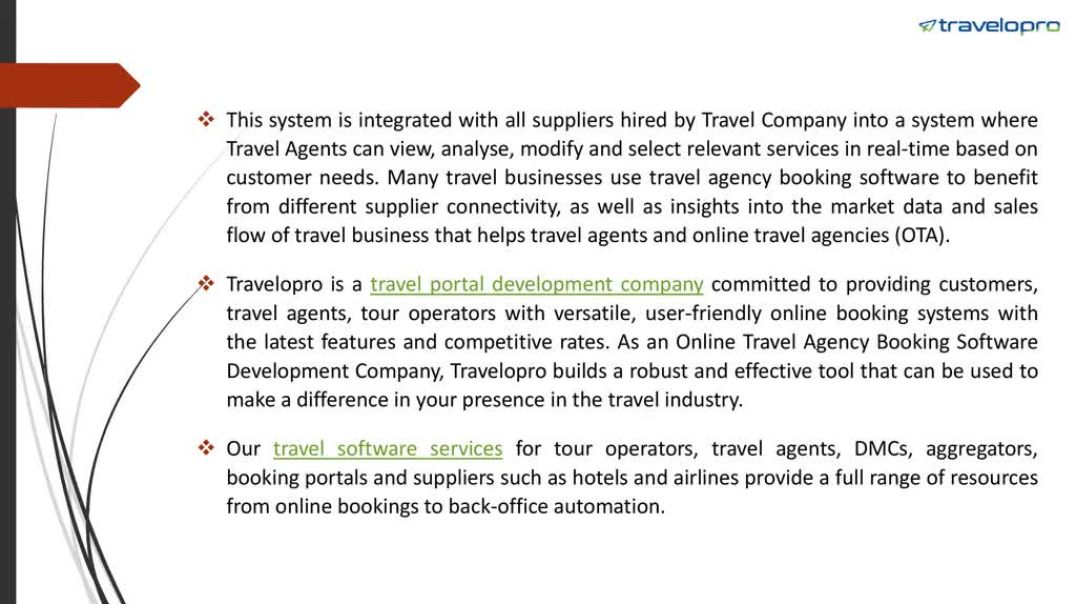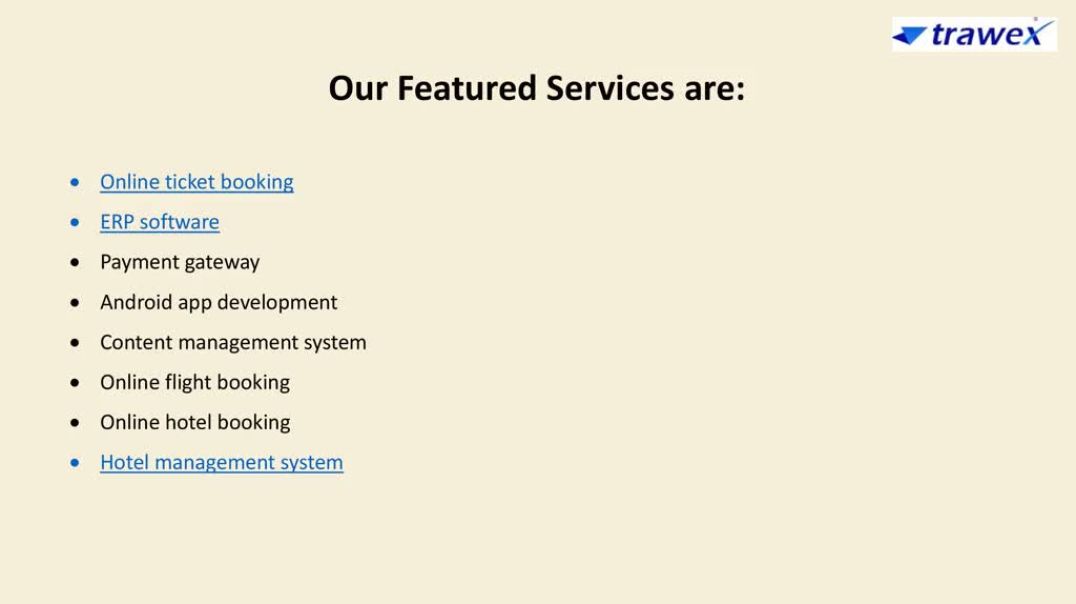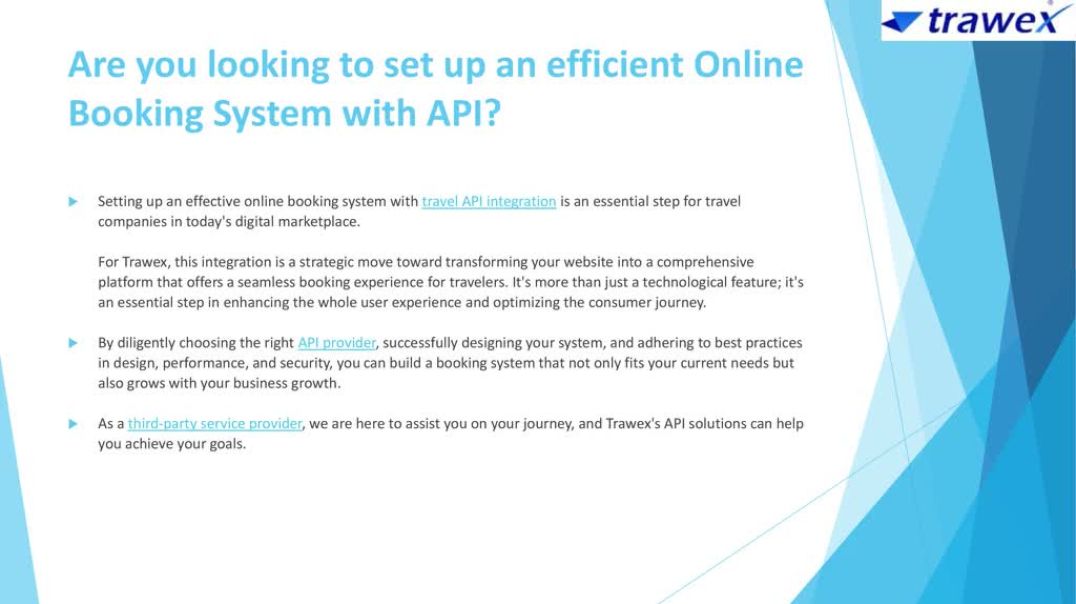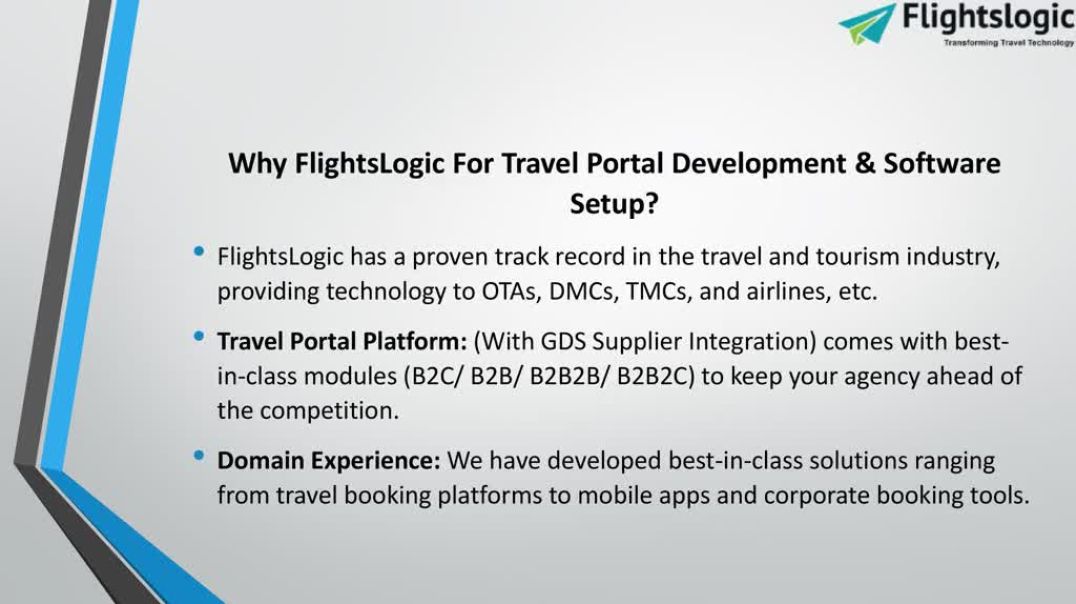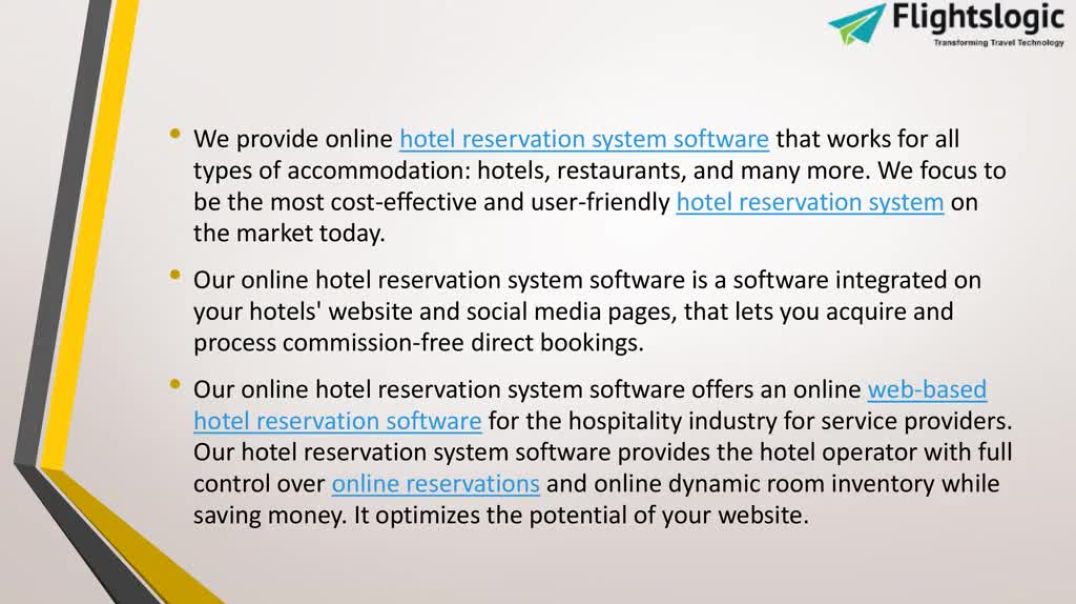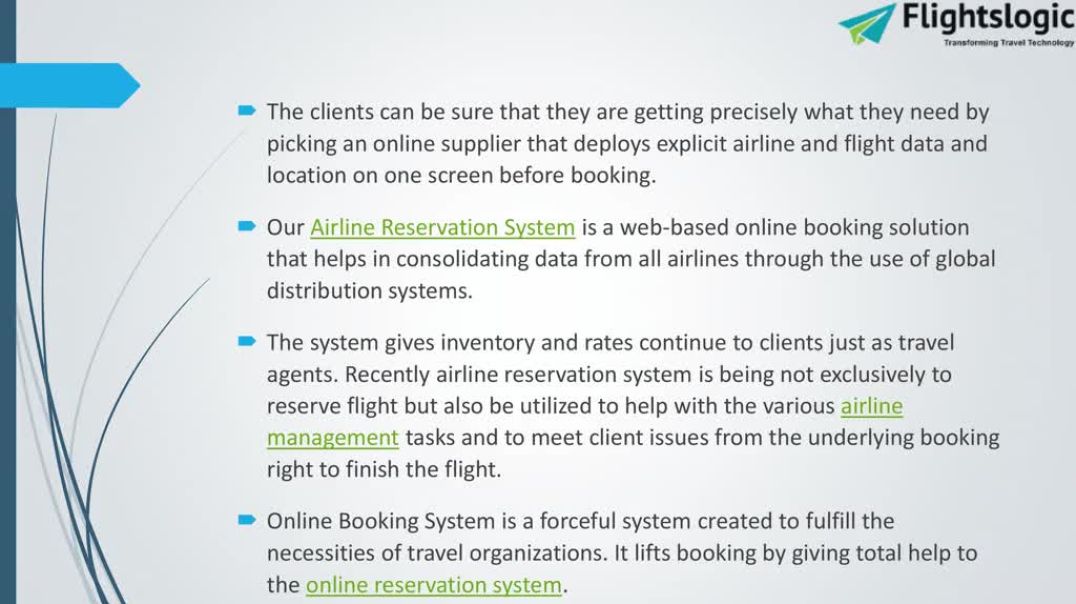- Finance & Accounting
- Programming & Development
- Business
- IT & Software
- Marketing
- Office Productivity
- Design
- Sales
- Education Management
- Business Software
- HR & Recruiting
- Video Resume
- Small Business
- Women Owned Businesses
- Businesses Owned by People of Color
- Health and Wellness
- Sales and Marketing Example
- Video Blitz Submission
- Legal and Law
- Other
How to Add, Edit and Delete Expenses in QuickBooks Online?
Welcome to this video which talks about how to add, edit and delete expenses in QuickBooks Online Account. https://www.dancingnumbers.com/enter-edit-delete-expense-in-quickbooks-online/?utm_source=youtube&utm_medium=video&utm_campaign=yogesh
Add Expenses in QuickBooks Online
Step 1: Click and the particular Create menu.
Step 2: In the Suppliers section, choose Expense.
Step 3: Choose a Payee. Also, it is possible that a new one can be added.
Step 4: Choose an Account. It should be the account from where the money has been taken for purchase.
Step 5: Choose the date on which the particular purchase has been done.
Step 6: Add the Payment method.
Step 7: You can also choose a particular category for the payment under the particular Account.
Step 8: Add the right description for the particular purchase done. Add it in the description field.
Step 9: Select the Save and Close.
Once the expense has been created, it can be analysed.
Edit Expenses in QuickBooks Online
Here is how you do it:
Step 1: Navigate to the Left Menu
Step 2: Choose Expenses.
Step 3: Navigate to the particular Action column and then choose View/Edit.
Step 4: Edit the particular as per your liking. It is also possible to edit the details of any particular. Transaction such as: Amount Payment Method Payee Expense Date Sales Tax.
Step 5: Select on Save and Close and then click it.
Delete an Expense in QuickBooks Online.
It is possible to delete an expense in QuickBooks Online by simply using the steps given below:
Step 1: Navigate to the Left menu and choose on Expenses.
Step 2: Choose Expenses.
Step 3: Navigate to the Action menu and then choose Delete.
Step 4: Select Yes on the particular confirmation message.